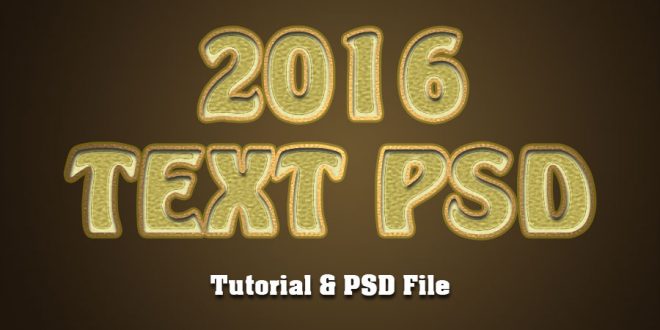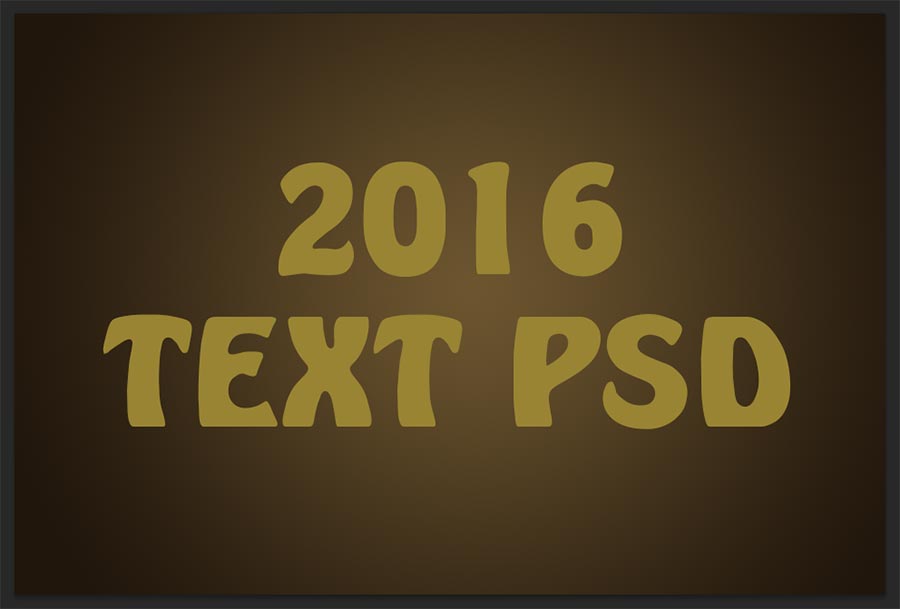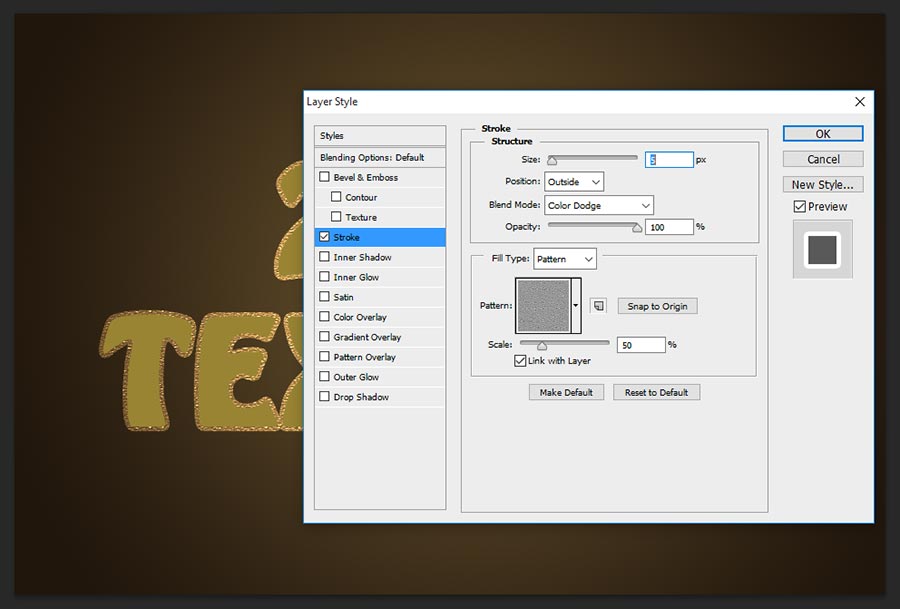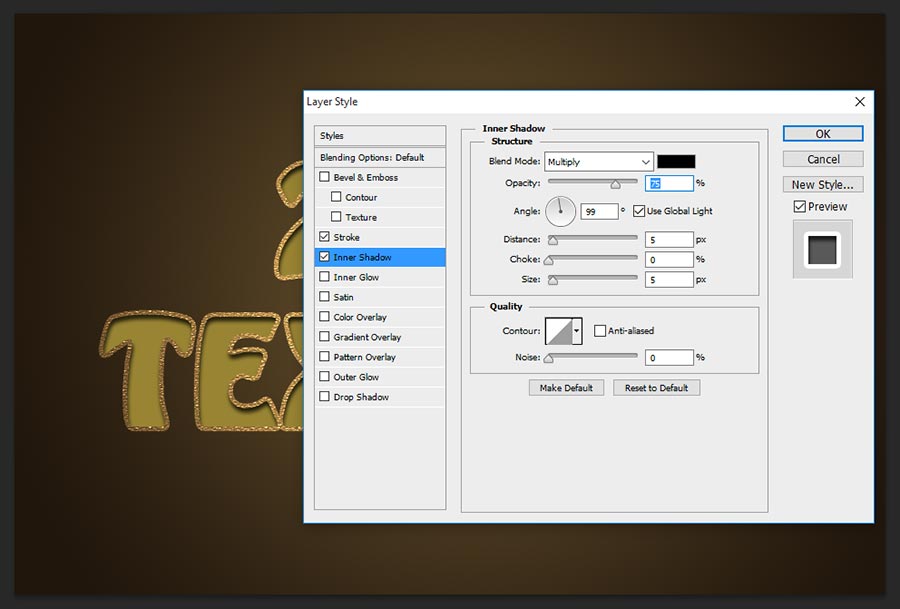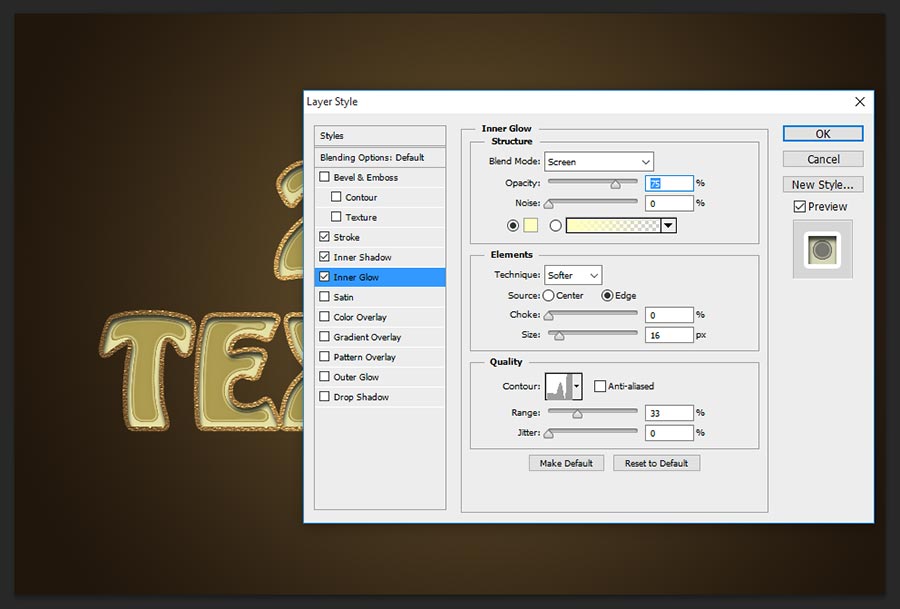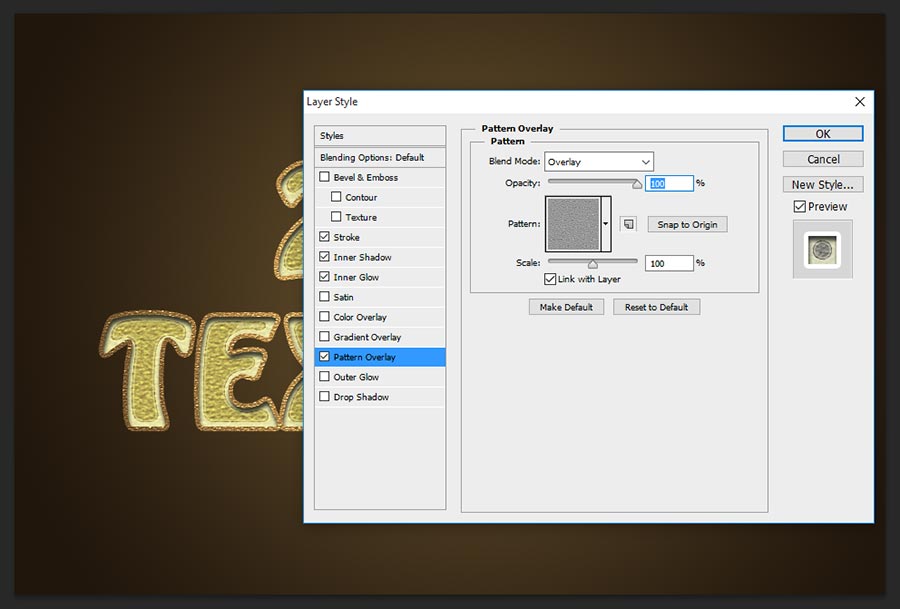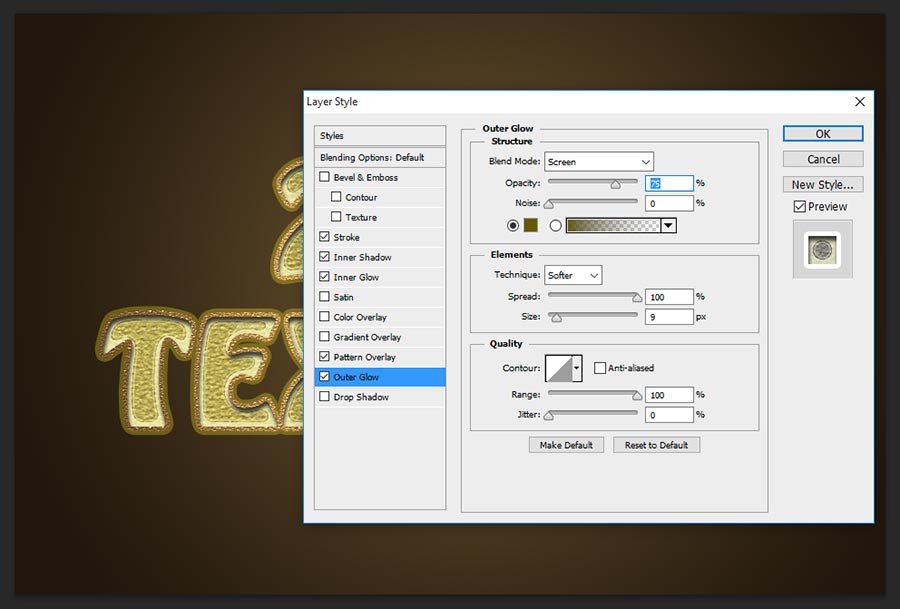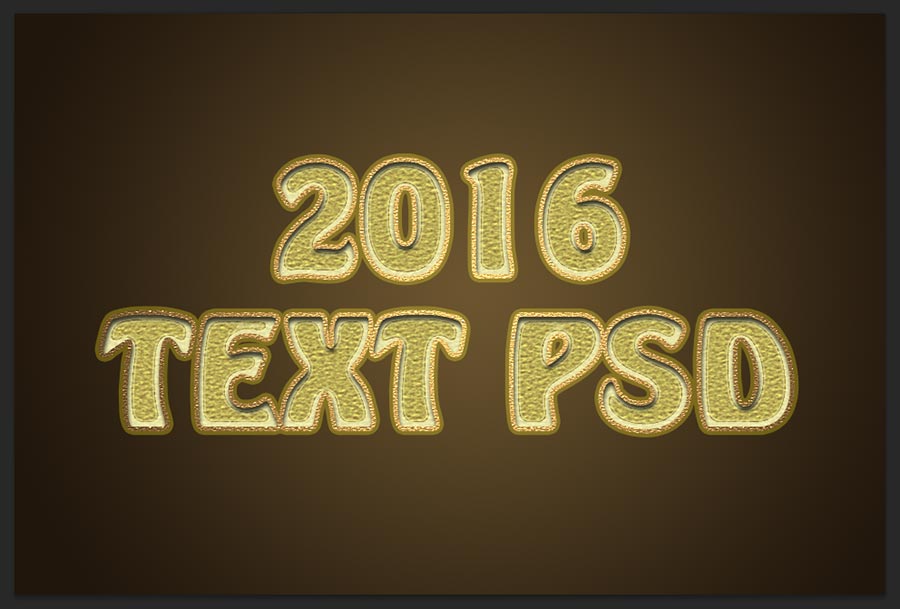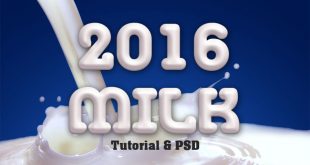In this tutorial i will explain “how to make best photoshop text effect?”, Just i have created this text effect within 6 steps. Those are just used blending option values only to create this best photoshop text effect tutorial, If you are making any different kind of designs covers or posters designs then take this effect to create on that stage, it will gives various design looks, here i am attaching PSD file also to download as a free, just download in bottom of the tutorial and get better understanding.
Step-1: First take new document 960x640px dimension and with default 72 dpi, and fill background any radial gradient color what do you like on the stage and after write down any name as shown the center of the page.
Step-2: Apply blending option to the text layer, just go to menu Layer>Layer Style> Blending Option and here choose stroke and follow the values;
Size-5px,
Position-Outside,
Blend Mode-Color Dodge,
Opacity-100%,
Fill Type-Pattern,
Pattern-Fine Grain,
Scale-50%.
Step-3: Choose Inner Shadow, this inner shadow gives cool shadow inside the text to bring better eye catching effect, just change the values as;
Blend Mode-Multiply,
Opacity-75%,
Distance-5px,
Size-5px.
Step-4: Now take inner glow, this step also works in great way, change the following values and see how does it works inside the text color glowing;
Blend Mode-Screen,
Opacity-75%,
Color-#ffffbe,
Technque-Softer,
Source-Edge,
Size-16px.
Contour-Change Manually as shown the screen shot,
Range-33%.
Step-5: Choose Pattern Overlay and follow the values as shown below;
Blend Mode-Overlay,
Opacity-100%,
Pattern-Fine Grain,
Scale-100%.
Step-6: This is the final step, here choose Outer Glow and change the following setting values;
Blend Mode-Screen,
Opacity-75%,
Color-#645a00,
Technique-Softer,
Spread-100%,
Size-9px,
Thanks for reading “how to make best photoshop text effect tutorials?”, if you have any question or doubt in this tutorial then just leave the comments in the below section box, i will reply as soon as possible.
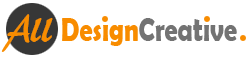 All Design Creative Royalty Free Stock Videos + Images to Use Anywhere!
All Design Creative Royalty Free Stock Videos + Images to Use Anywhere!