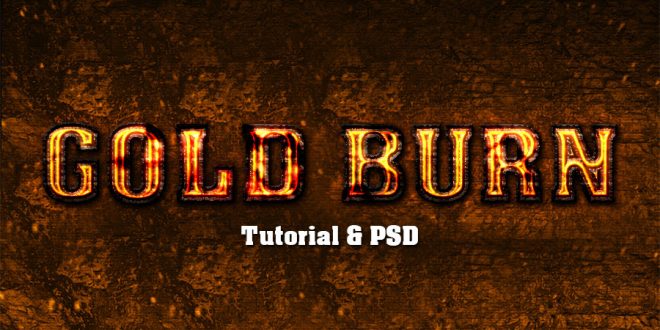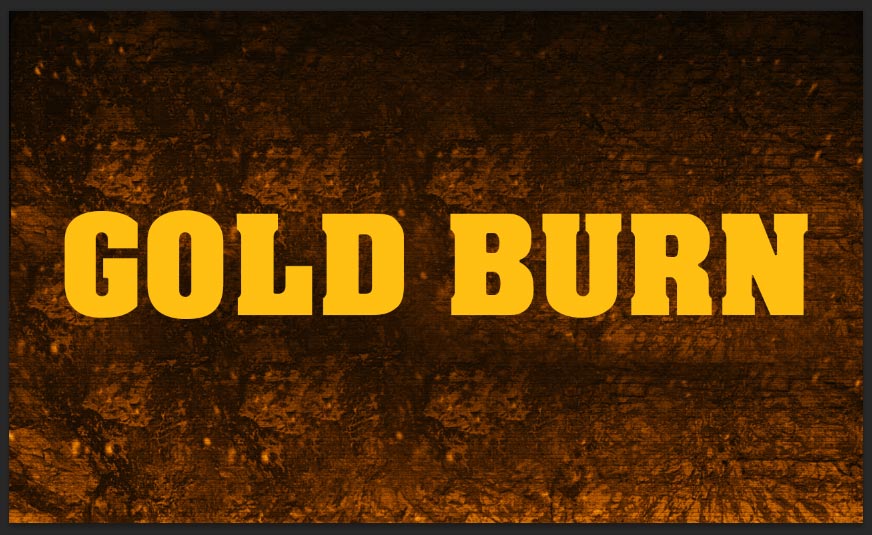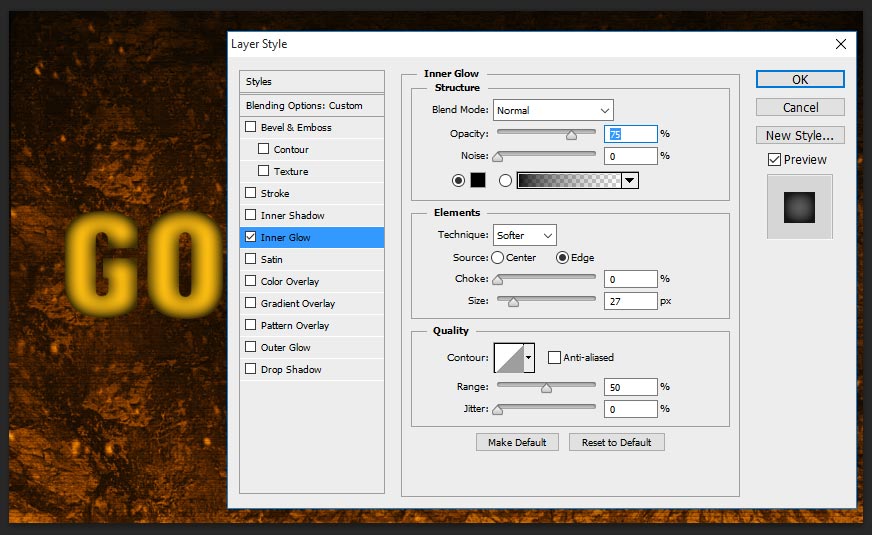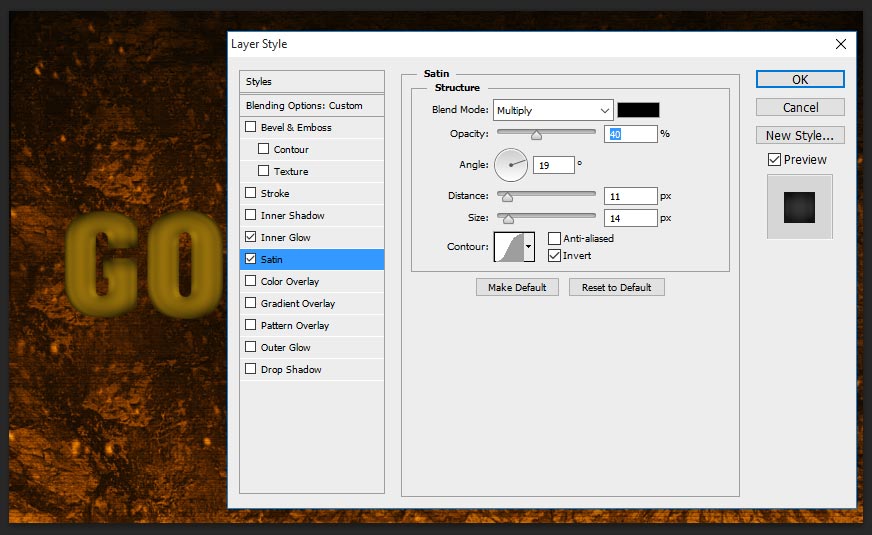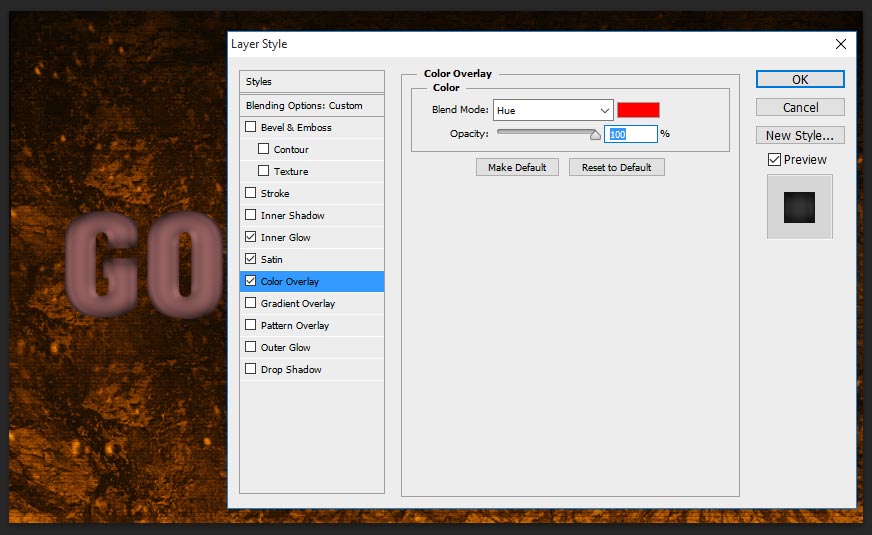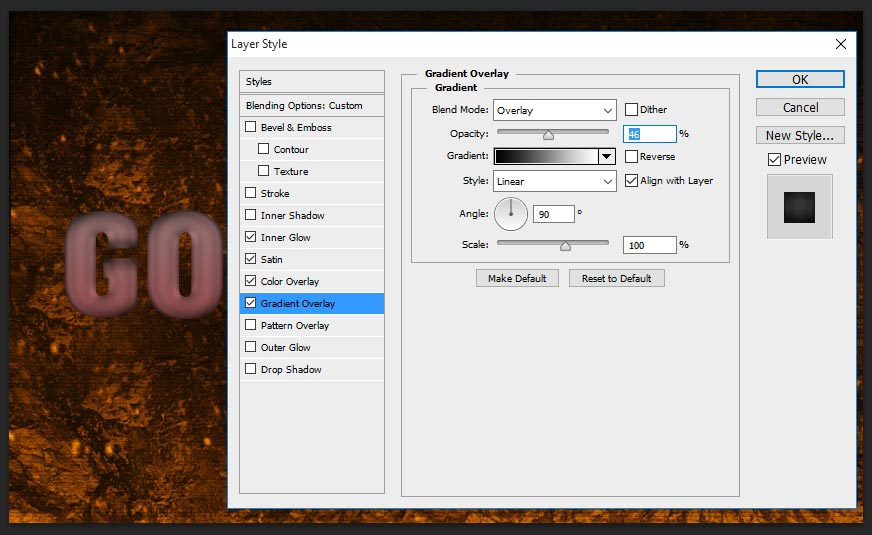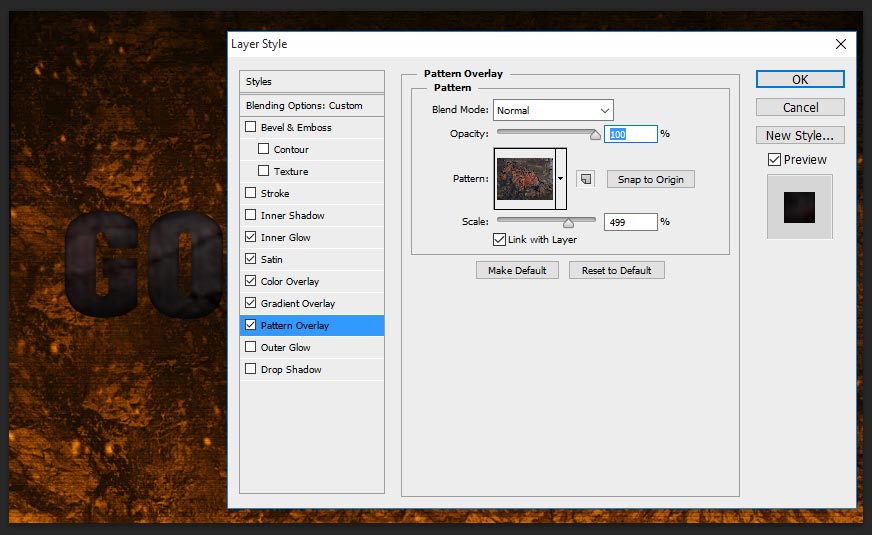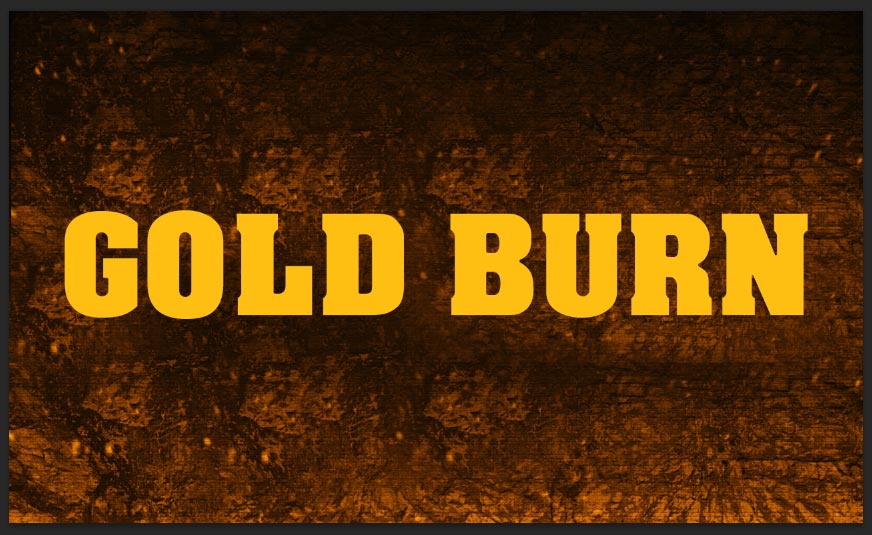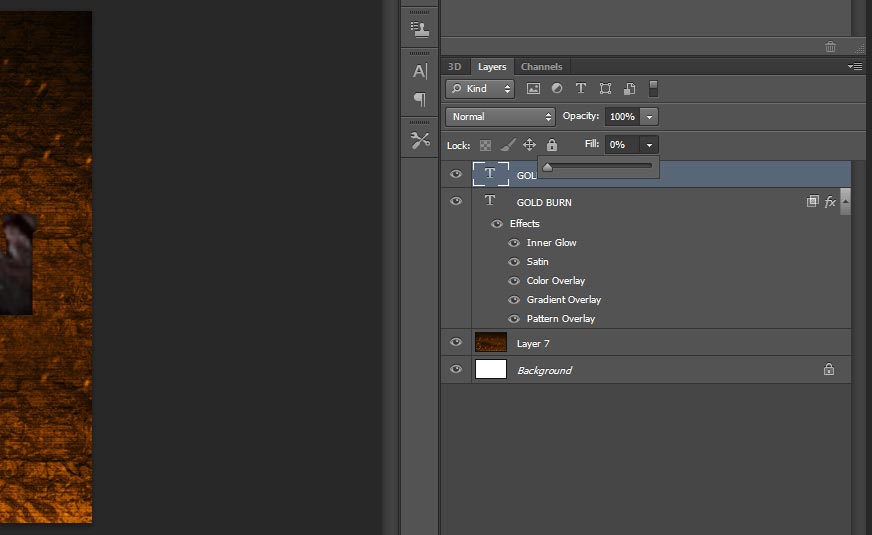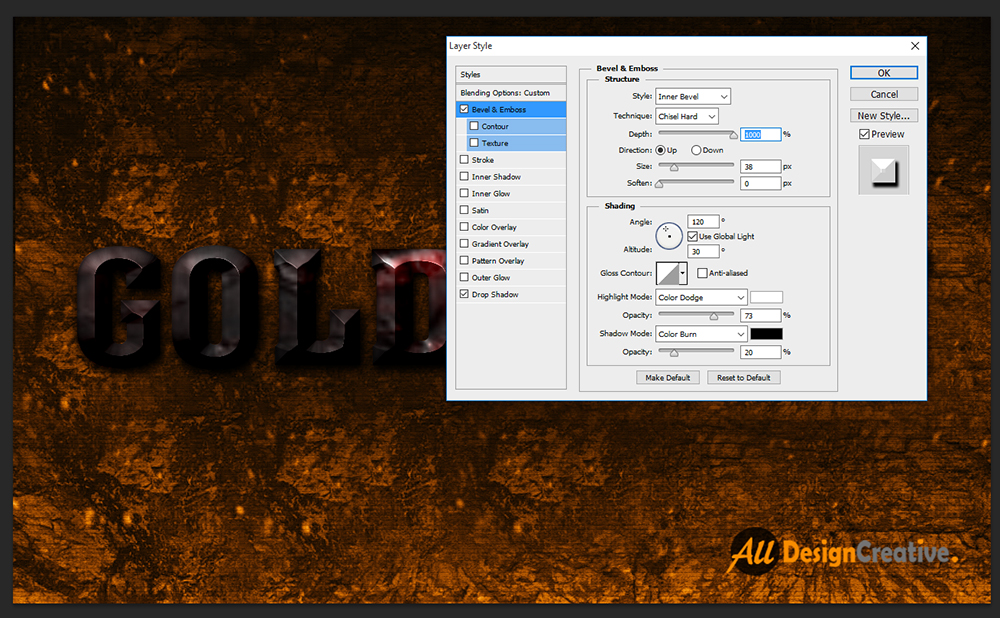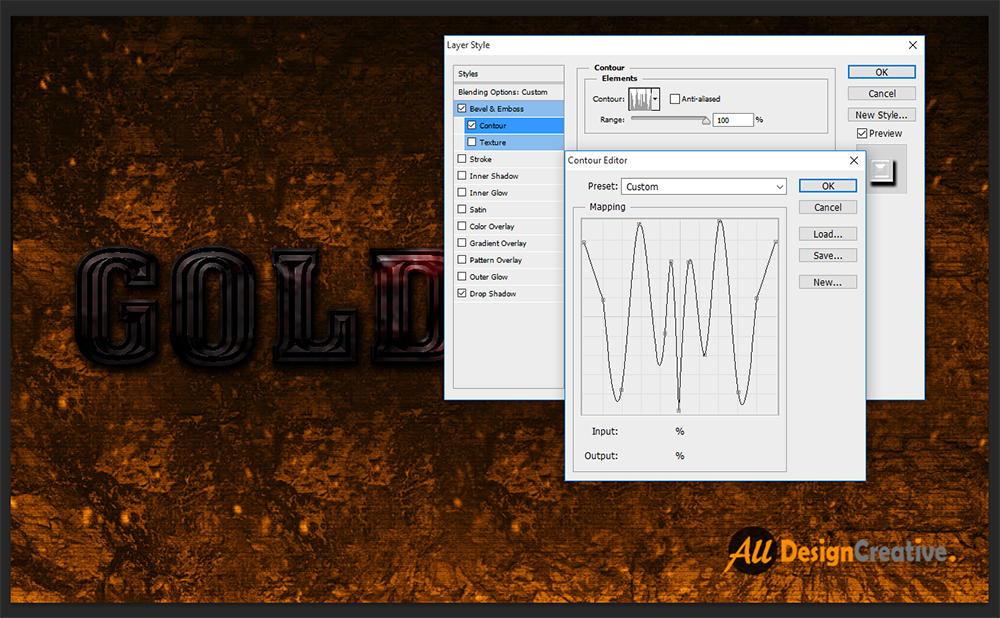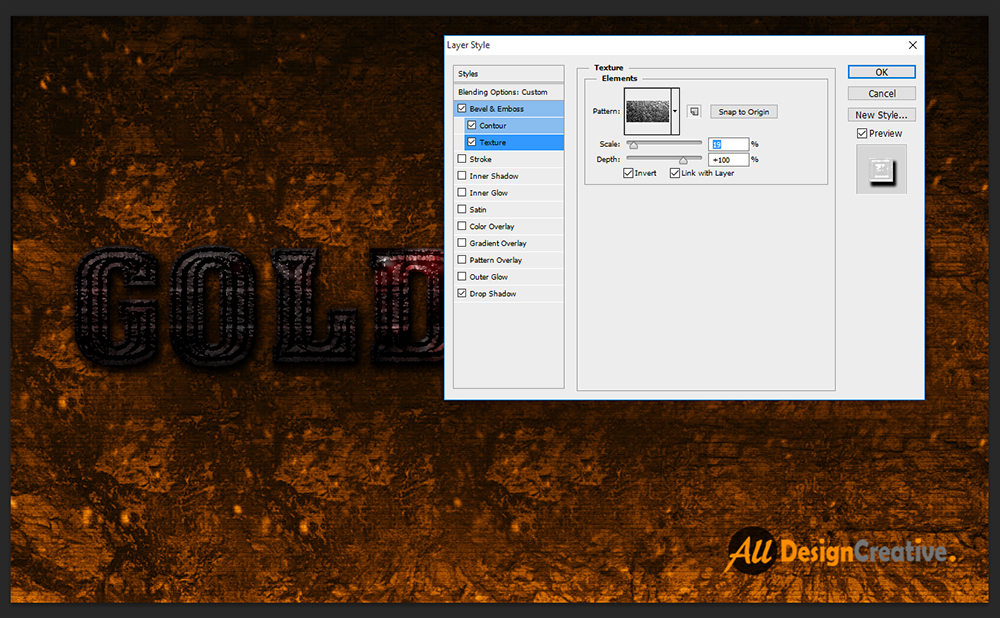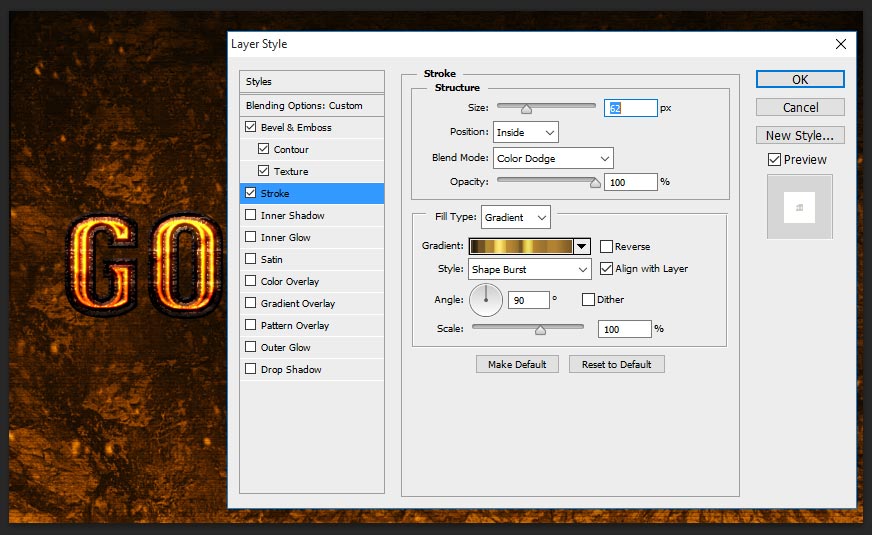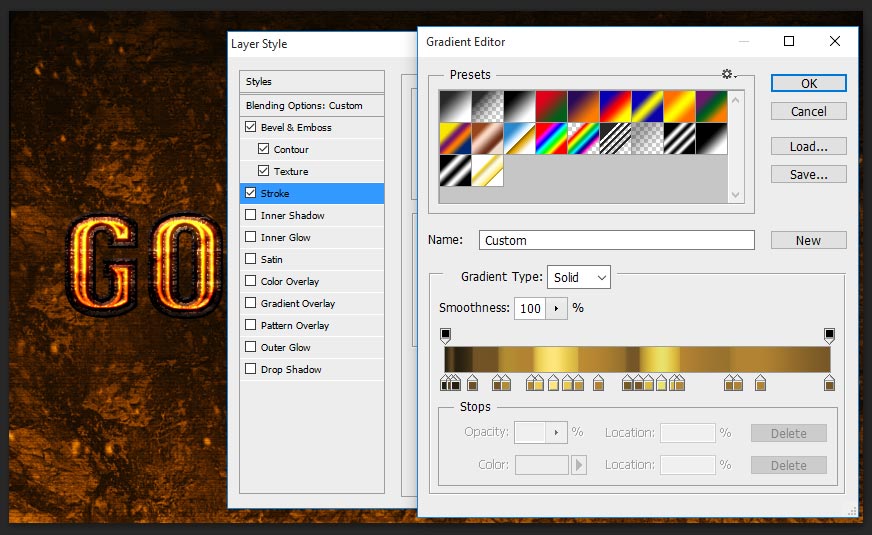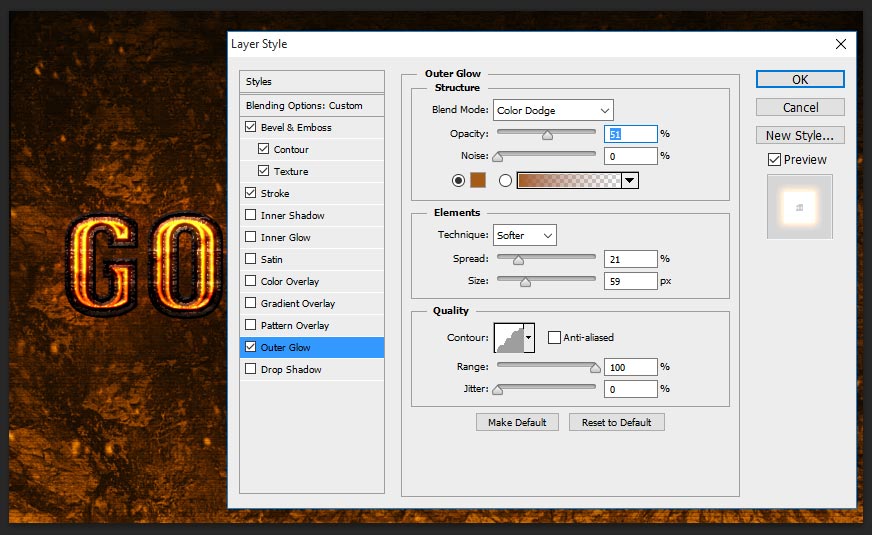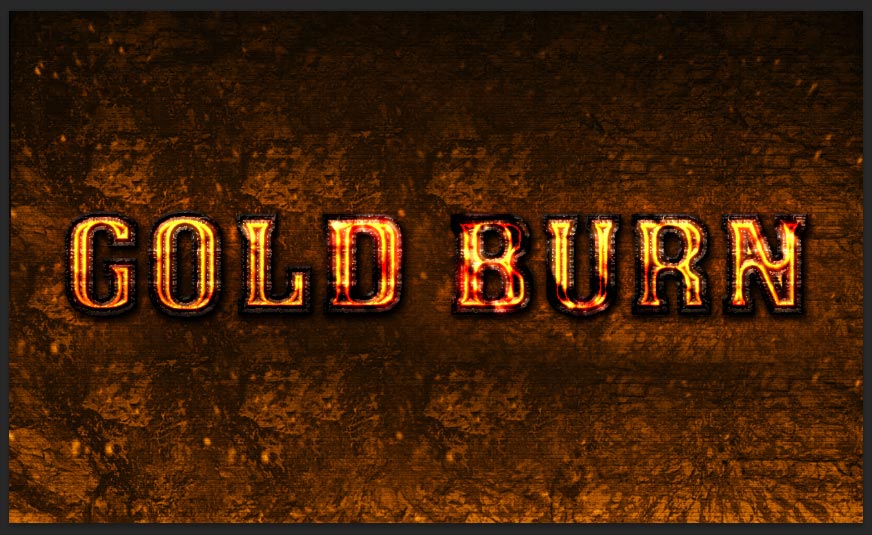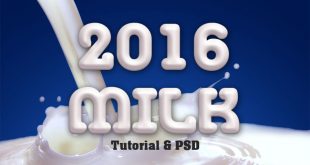In this tutorial i will teach you how to make gold fire text effect by using Photoshop. Consider the final result below how does it looks gold fire effect on the text. It is not only showing gold fire effect on the text but also can feel real fire burn on the text and overall looks as a realistic gold fire text effect. just follow the following steps to make this amazing gold fire text effect.
Let’s start the procedure!
Step-1: Open the new document in the size of 1280x768px and with default 72dpi. Take any wood related texture and make it little dark as shown the below background image and then write down any name on the page.
Step-2: Now choose Inner Glow and change the following setting as follows;
Blend Mode-Normal,
Opacity-75%,
Color-Black,
Technique-Softer,
Source-Edge,
Size-27px.
Step-3: Take Satin and change the values as;
Blend Mode-Multiply,
Opacity-19 degree,
Distance-11px,
Size-14px,
Contour-Gaussian.
Step-4: Choose Color Overlay and change the setting as follows;
Blend Mode-Hue, Color-#ff0000,
Opacity-100%.
Step-5: Select Gradient Overlay, this gradient overlay gives cool shadow over the text and makes it more bright fire shinning on the text, but you can see the result of this values in final stage.
Blend Mode- Overlay,
Opacity-46%,
Gradient-#000000, #ffffff,
Style-Linear,
Angle-90 degree,
Scale-100%.
Step-6: One of the important step is applying Pattern Overlay, here you can take any rust related pattern to apply as well. Just see the below screen shot image, what did i applied, just take similar texture image and make it define pattern, go to edit>Define Pattern, once done pattern with rename then you can able to see same texture in the pattern list and here select pattern as well.
Blend Mode-Normal,
Opacity-100%,
Pattern-Any Rust Pattern,
Scale-Depend on the texture size or Pattern size, here i took 499%.
Step-7: Now duplicate the second layer by pressing Ctrl+J from the keyboard and then right click on the layer and choose Clear Layer Style, once done clear layer style then your image should be as showing the below screen shot image.
Step-8: Make it second layer 0% filling.
Step-9: Choose Bevel & Emboss and change the values as follows;
Style-Inner Bevel,
Technique-Chisel hard,
Depth-1000%,
Direction-Up,
Size-38px,
Angle-120 degree,
Altitude-30 degree,
Highlight Mode- Color Dodge, Color-White, Opacity-73%,
Shadow Mode-Color Burn, Color-Black, Opacity-20%.
Step-10: Now select directly on the Contour, once you click on the contour then you can able to see the contour elements table with default mapping but you have to create your elements mapping as showing the screen shot image and then keep range 100%.
Step-11: Select Texture, apply any metal texture in the pattern elements and then change scale values according pattern size what did you taken, here i am taking scale-19%, depth-default value of 100%.
Step-12: Now choose Stroke this is very important step to get excellent gold fire text effect;
Size-62%,
Position-Inside,
Blend Mode-Color Dodge,
Opacity-100%,
Fill Type-Gradient,
Style-Shape Burst,
Angle-90 degree,
Scale-100%.
Change the custom gradient color filling as showing the screen shot image.
Step-13: Choose Outer Glow, this is gives little glowing outside of the text;
Blend Mode-Color Dodge,
Opacity-51%,
Color-#a45b14,
Technique-Softer,
Spread-21%,
Size-59px,
Contour-Rounded Steps,
Range-100%.
Step-14: Almost done, now choose Drop Shadow to give cool realistic shadow effect to the text;
Blend Mode-Normal,
Opacity-100%,
Angle-120 degree,
Distance-6px,
Spread-20%,
Size-16px.
Thanks for reading this tutorial, visit regular to get more tricks and tips, we are always bring out new styles of effects.
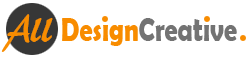 All Design Creative Royalty Free Stock Videos + Images to Use Anywhere!
All Design Creative Royalty Free Stock Videos + Images to Use Anywhere!