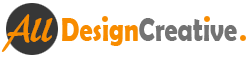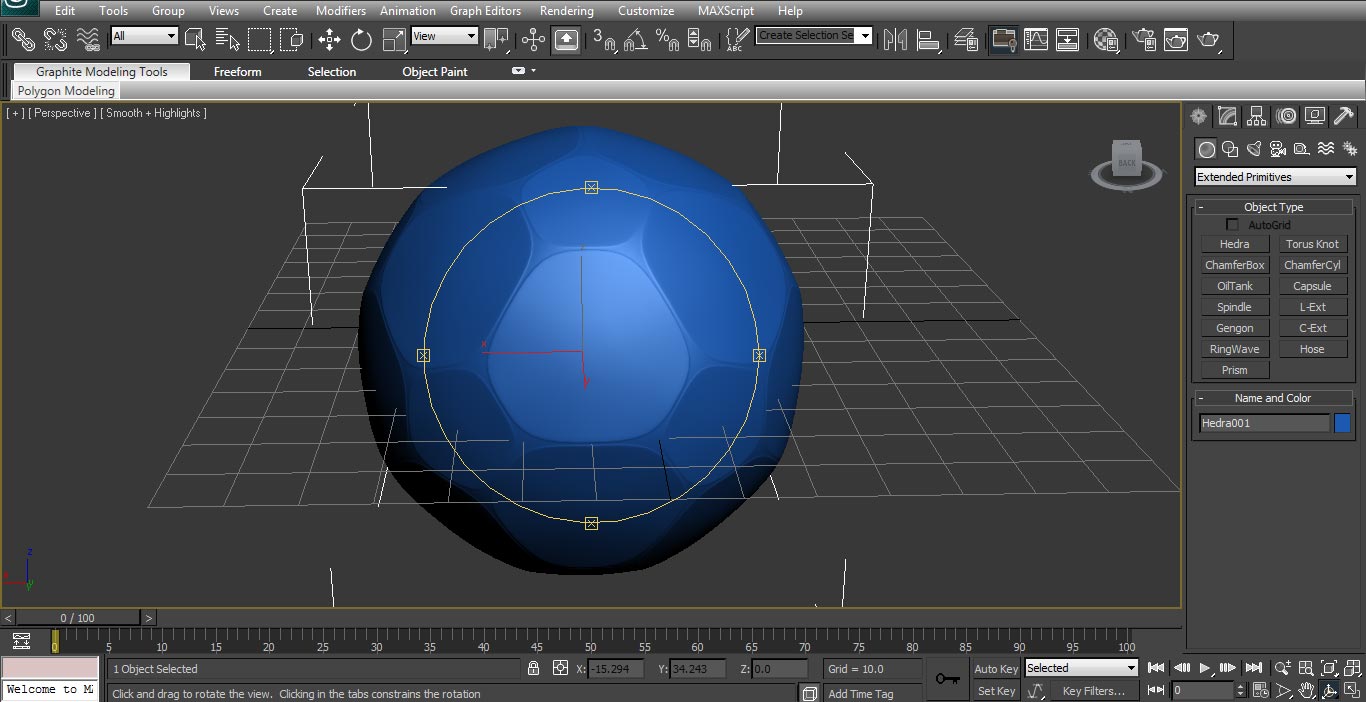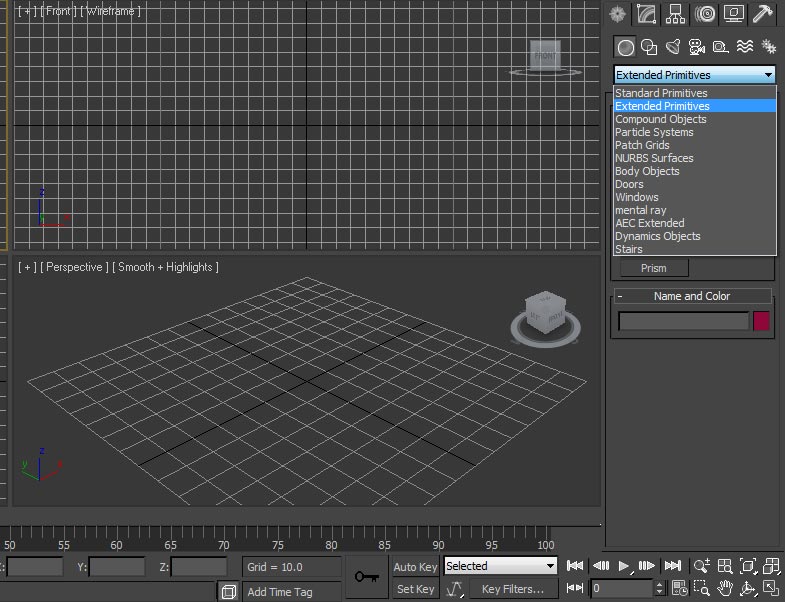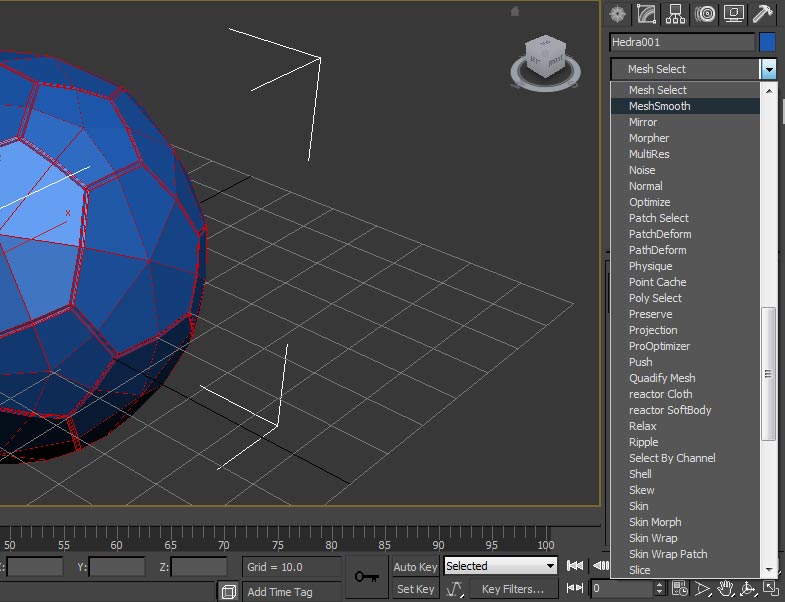How to make a football modeling in 3ds max :
Hi guy’s in this tutorial I show you very simple way how to make football or soccer ball, there is three ways we can make this foot ball modelling, here this tutorial disclose first method how to make foot ball modelling, this is really very simple method, with in less time we can make foot ball model as well in 3ds max. Several peoples asked how do they make with different ways this foot/ soccer models, This is the correct time to learn this techniques just start with this first method tutorial, even I will try to reveal how to texture which is generated football modelling, there is three ways we can apply texture to any models , first method is UVs in an unwrap modifier, second method is same like first method type but here you can paint it like mudbox/bodypaint etc, third method is making low polygons and then unwrap it and after generate a normal map for the patches from the high poly.
[ads1]
1 To start this 3d modelling tutorial, first open new document or rest 3ds max and then geometry into Extended Primitives.
2 Choose Hedra and create it as shown below our image, change the value of X, Y,Z to “0” you can see that option in the bottom of the screen, Its not compulsory to change , if you need center of the object to keep then change it as well.
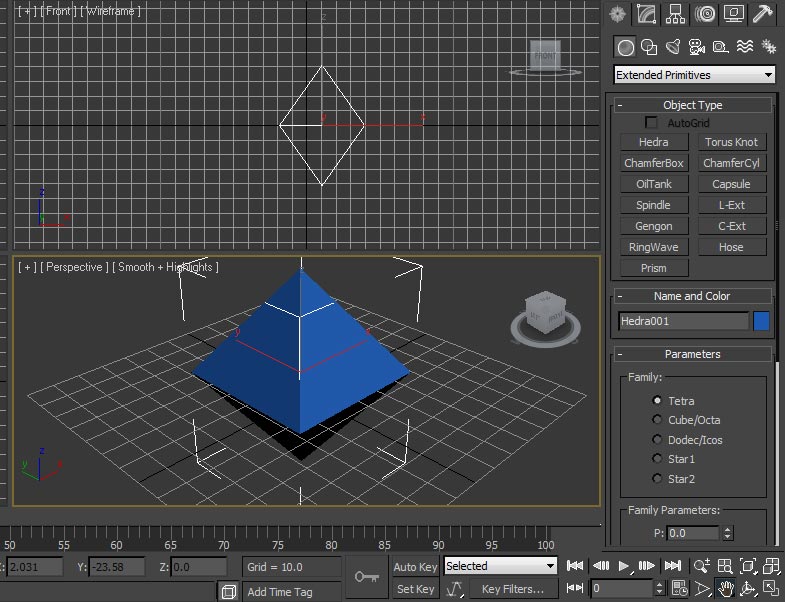
Now click on the smooth highlights and select edged faces, it shows edges in the all sides well.
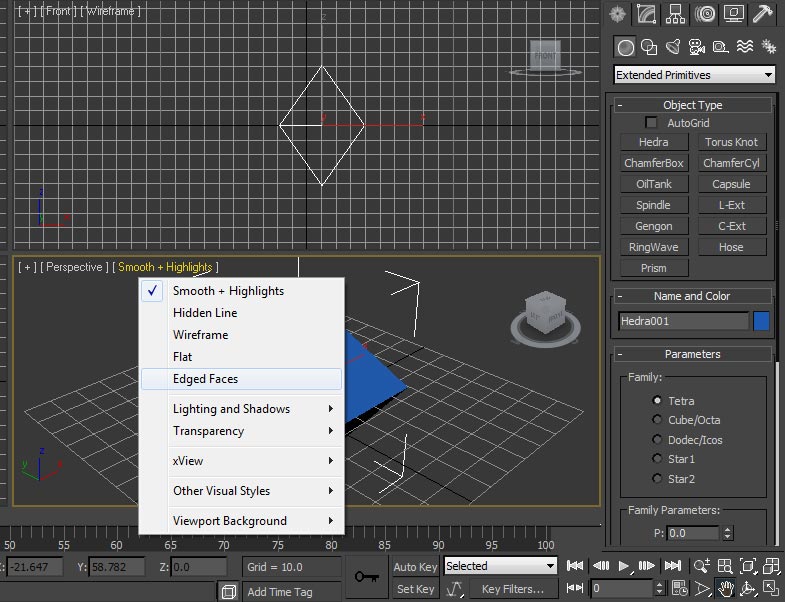
3. Go to modify and select Dodec/Icos. It displayed under the Parameters
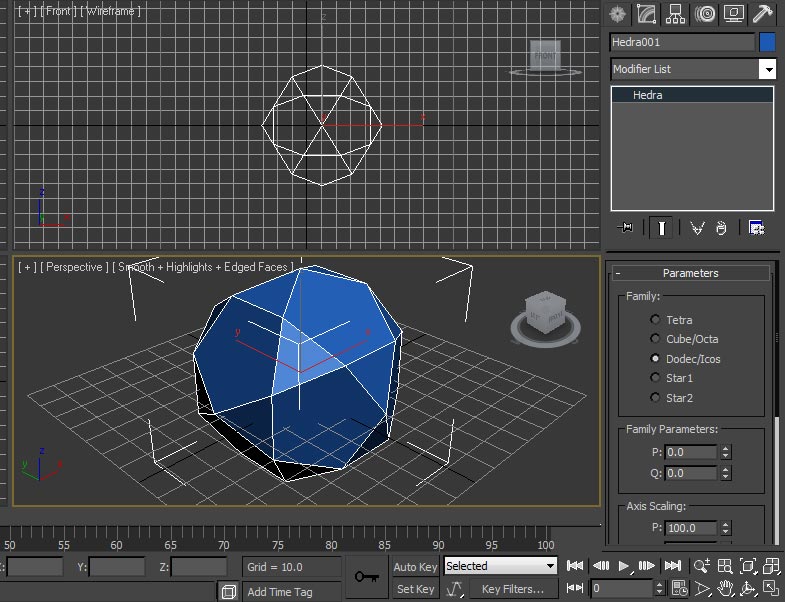
And also change Family Parameters P: 0.4, then after your object model should be the following below our model wise.

And if you need to change radius then change Radius-40 In same modifier list.
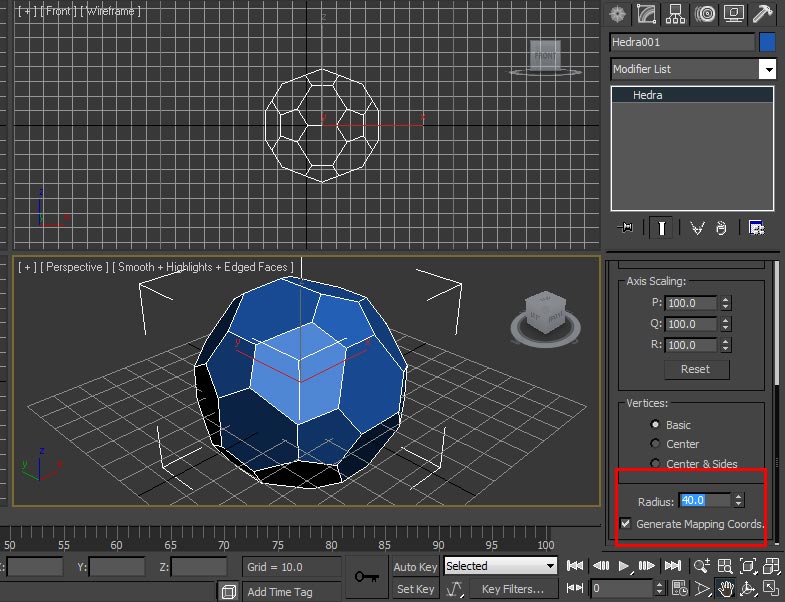
4. Convert Hedra into Editable poly, select object and right click and Convert to> Convert to Editable Poly
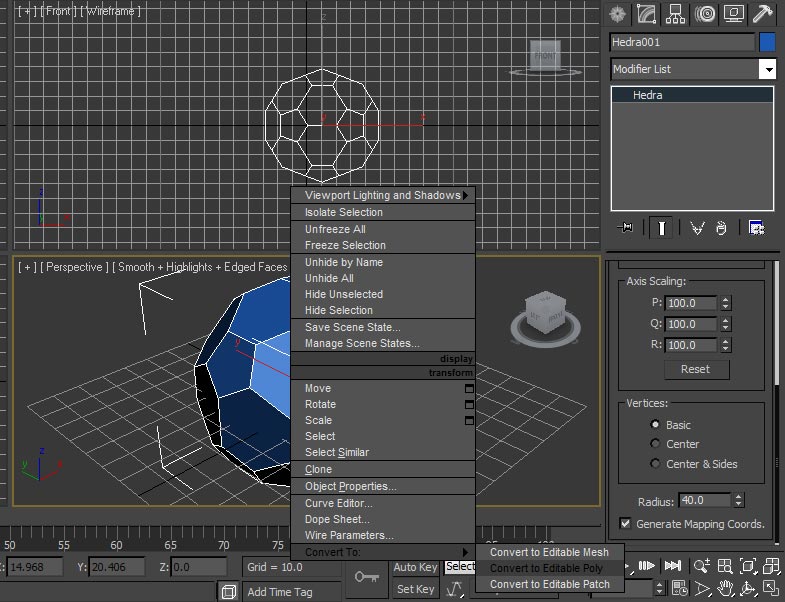
5. Go to Modifier list choose edge after select all the edges, just press Ctrl+A in keyboard.
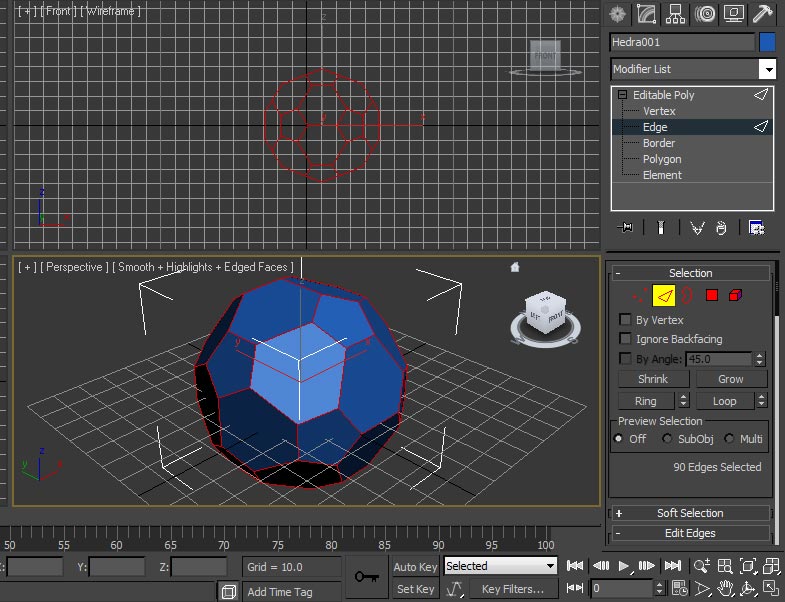
Still you are in selected edges , now in modifier list> choose extrude and click on the box icon then you can able to see one of small extrude menu, here take extrusion height: -1.0, extrusion base width: 0.5 and click on ok.
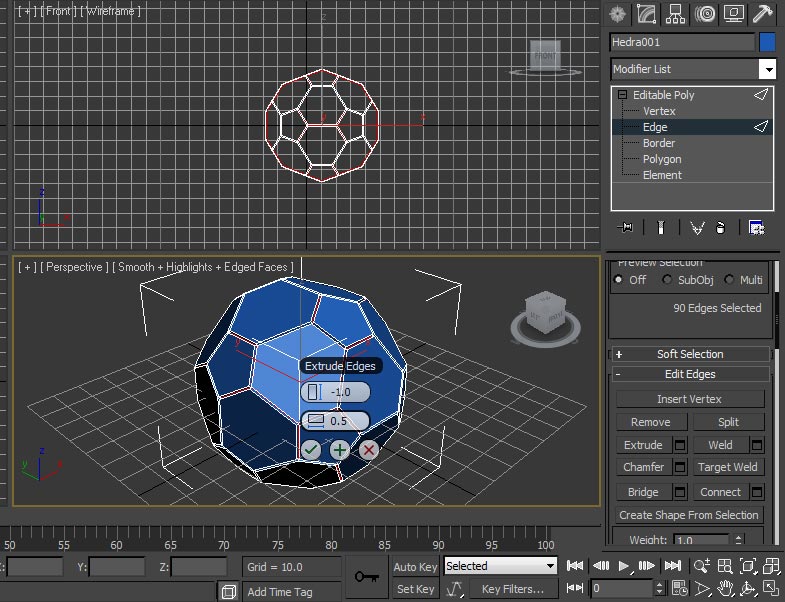
6. Choose polygon in modifier list and then select object complete polygon, for that simple press Ctrl+A.
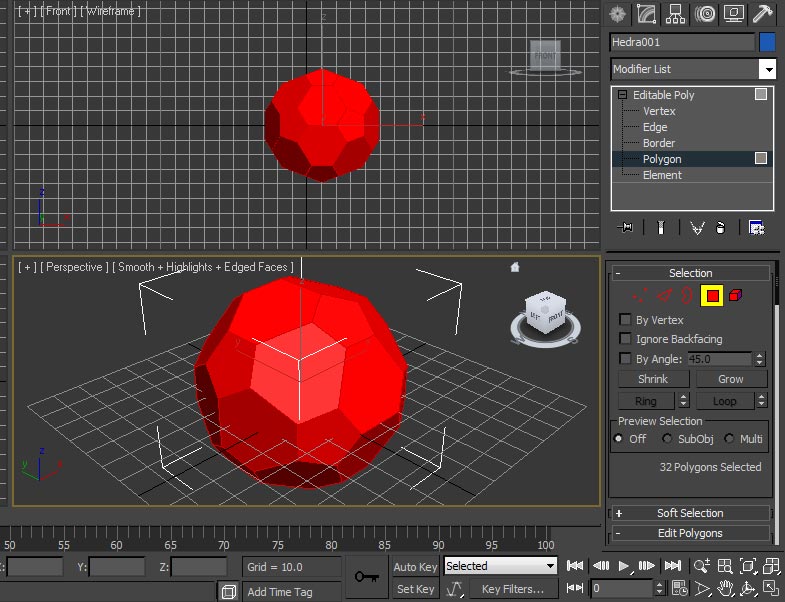
7. And now Scroll down in Modifier List and choose tessellate and click on the small box icon and then click on ok. Here it’s not require to change any value, so go ahead same default value…
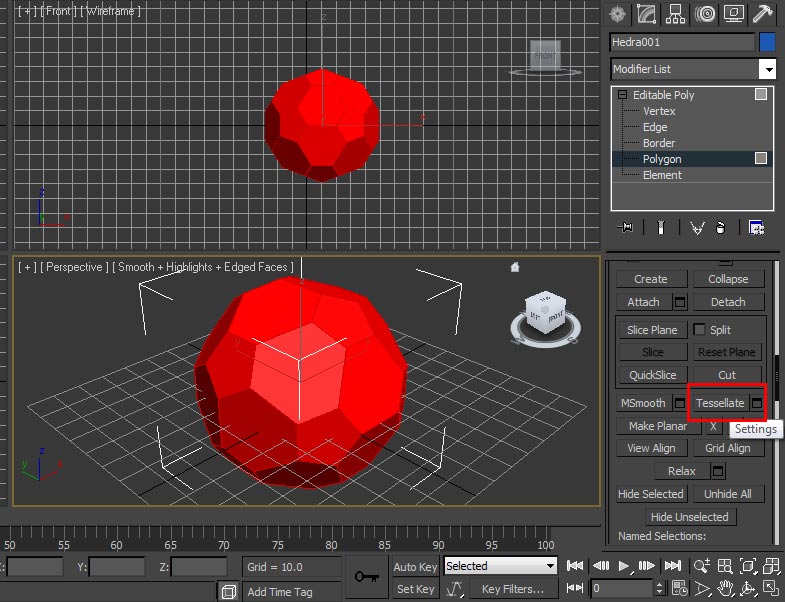
8. Now select Spherify from modifier list as shown our below image.
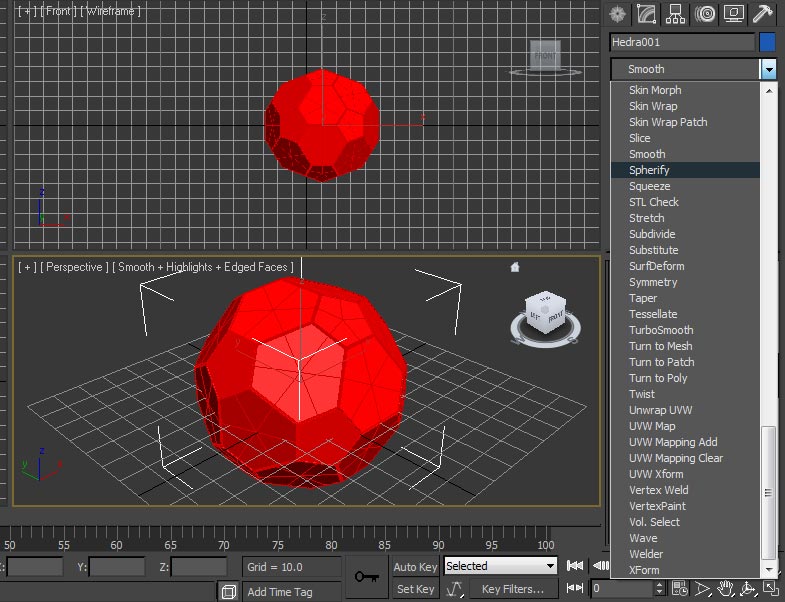
9. And after your model would be following like our model, keep value of parameter percent- 100
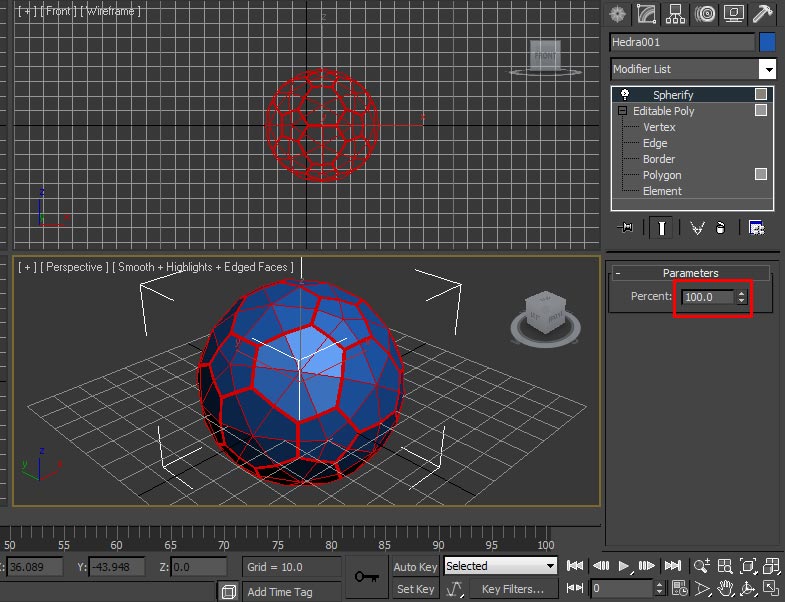
10. Finally we have to apply Mesh Smooth, just choose mesh smooth from modify list and increase iteration ‘2’.
Thats it! then after if you see your model it would be real football/soccer and just try to apply texture and then see it looks amazing.
[ads1]