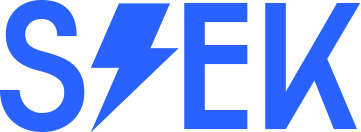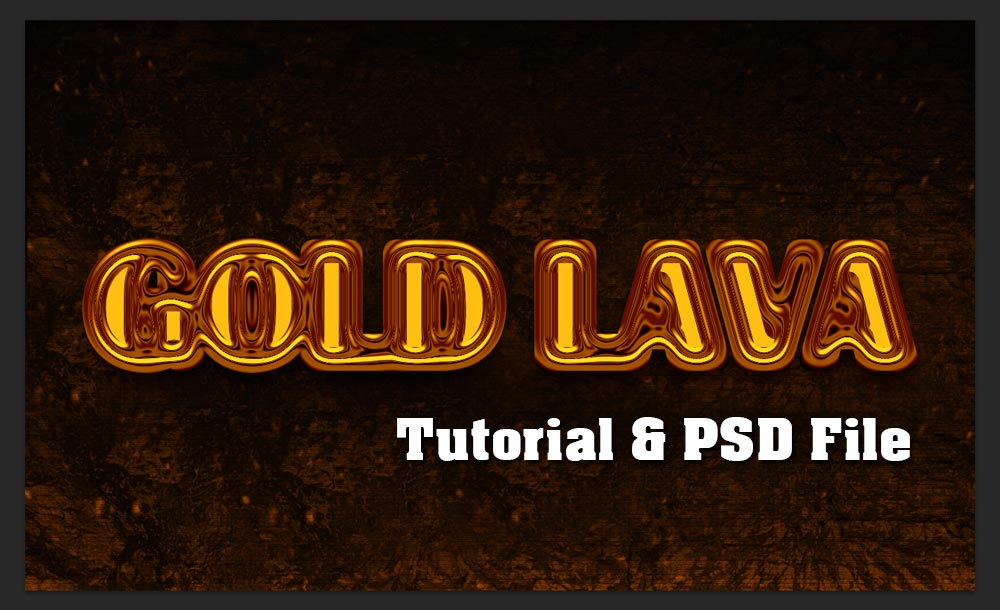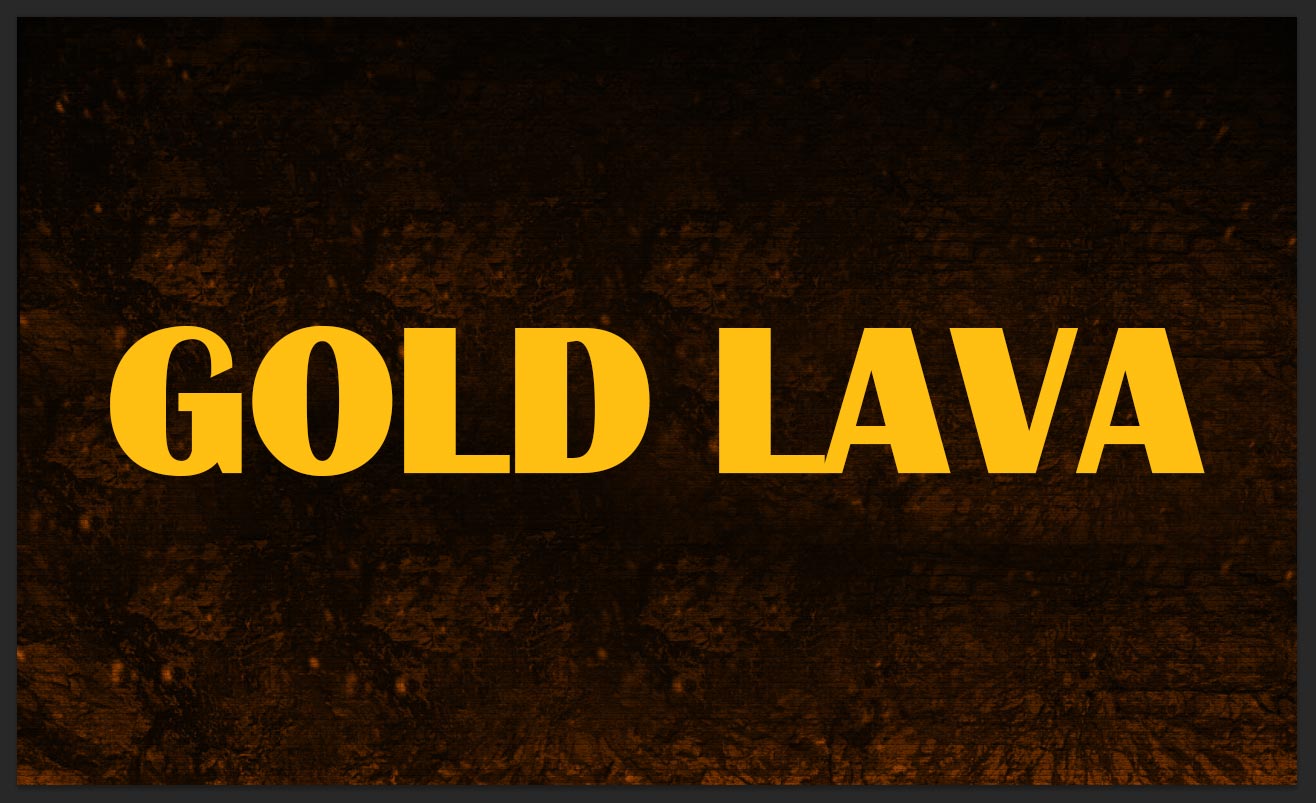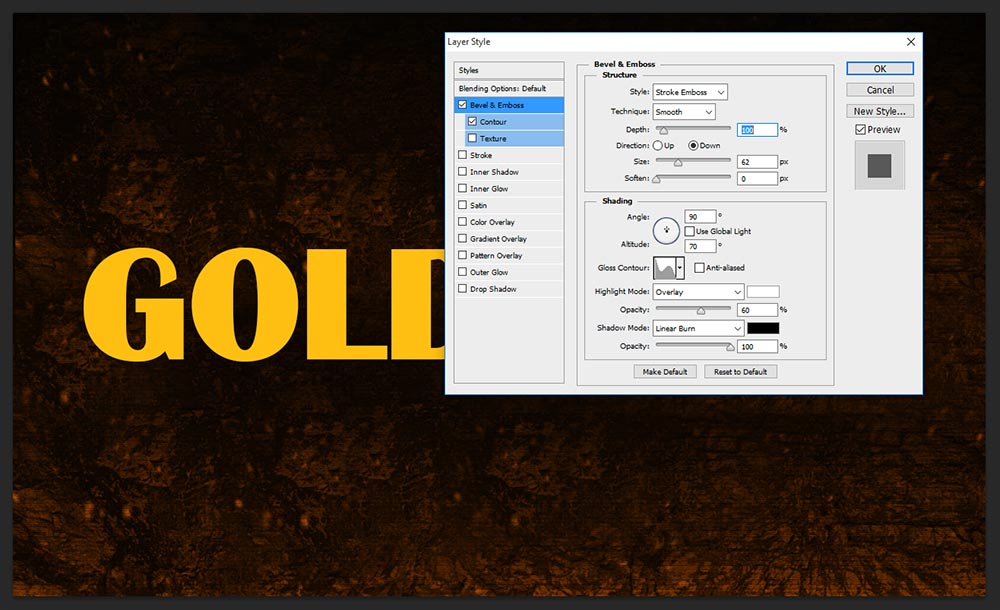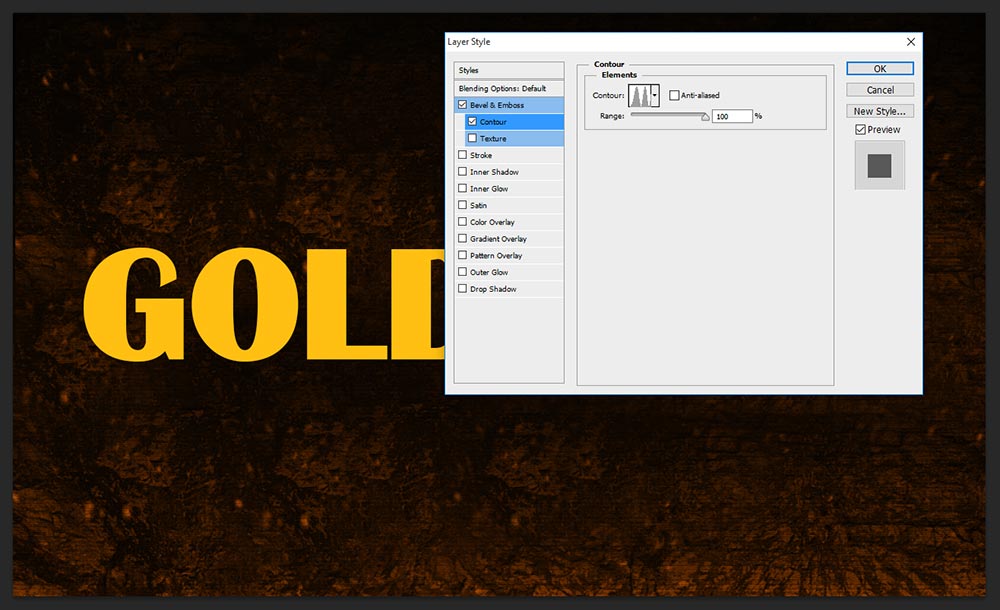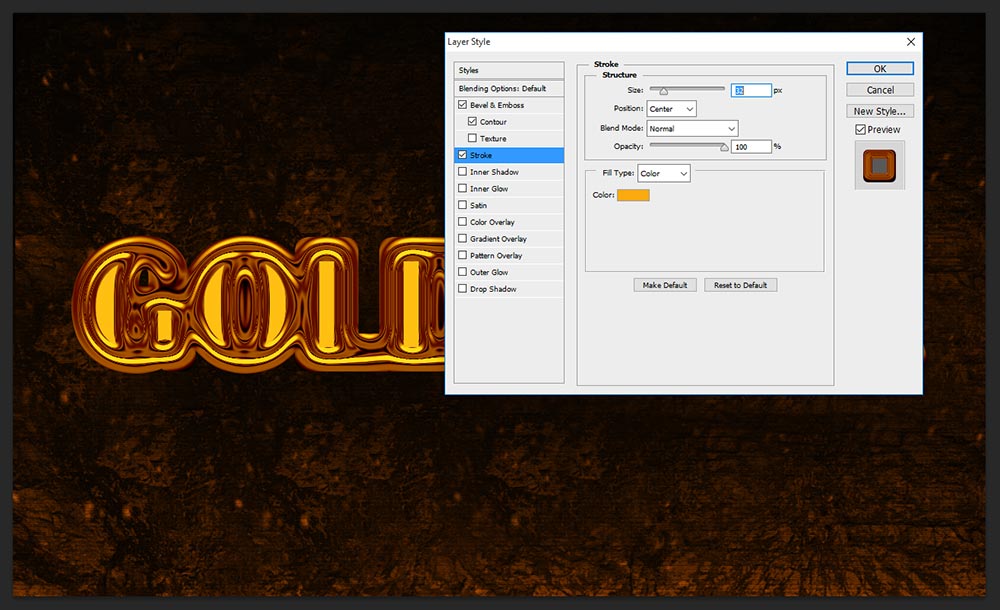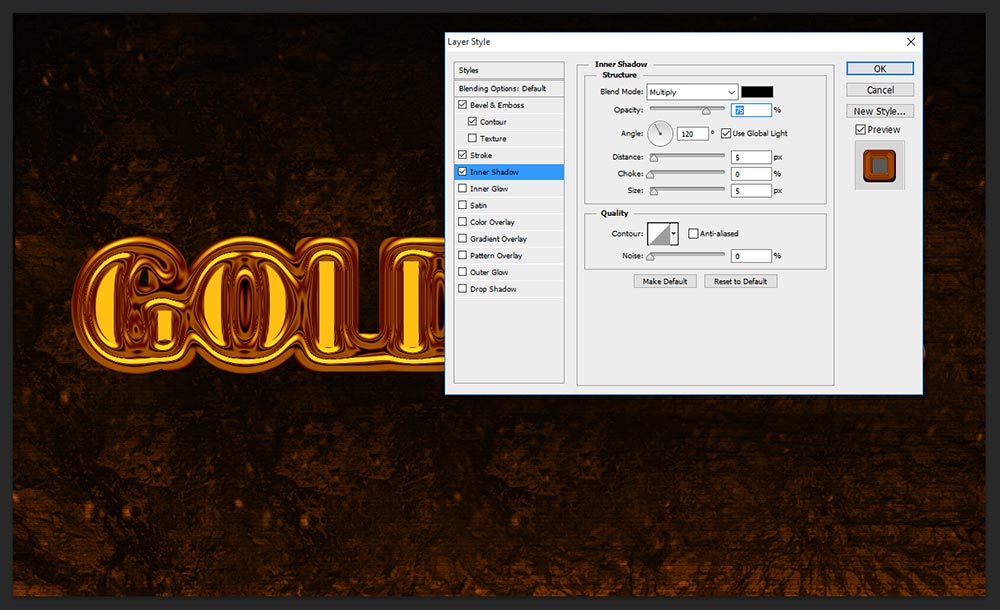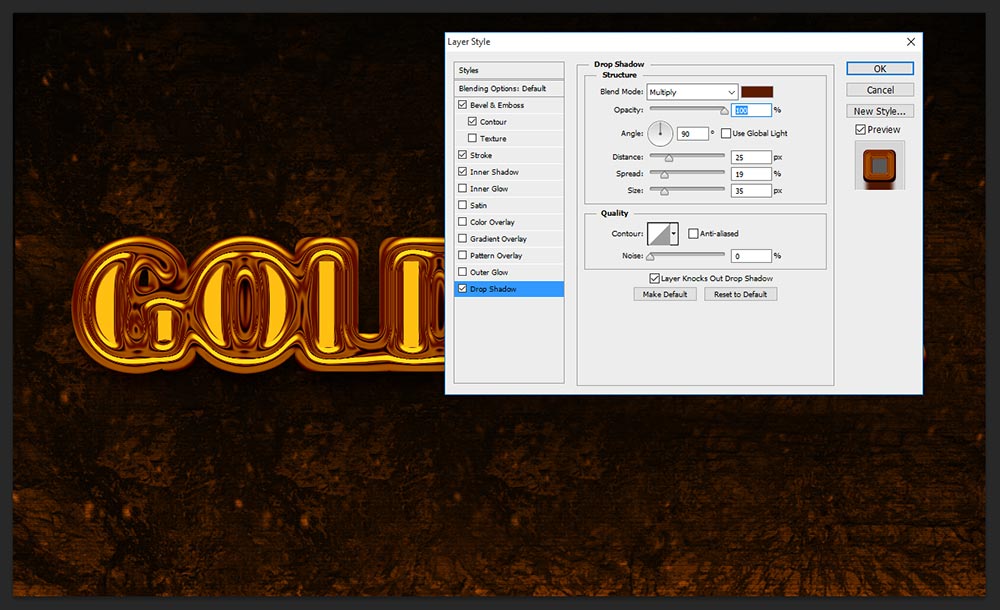Hey, i am teaching how to make awesome gold lava text effect in Photoshop. This is first time AllDesignCreative.com bringing something new special of effect in Gold. This effect seem to be 100% Gold Lava, just follow below steps and understand how to make this amazing gold lava text effect.
[ads2]
Step-1: Take New Document and size height-1280, width-768, size is depend on your design stage. Write down any name on the document as shown below shot image.
Step-2: Now apply blending option, just double click on the layer or go to menu layer> layer style> choose blending option, here just choose bevel and emboss and follow the values as shown,
Style-Stroke Emboss,
Technique-smooth,
depth-100%,
Direction-Down,
Size-62px,
angle-90 degree,
altitude-70 degree,
gloss contour-rolling slope,
highlight mode-overlay,opacity-60%,
Shadow Mode-linear burn, opacity-100%,
[ads1]
Step-3: Take Contour-ring double and range keep it 100%.
Step-4: Here your all above steps setting works in great way, just choose stroke and follow the values,
size-32px,
position-center,
blend mode-normal, opacity-100%
Fill Type-color, color-#fbaa0f.
Step-5: Now choose Inner Shadow and change distance-5 px, size-px. that’s it almost done the gold lava text effect.
Step-6: Now we need to give shadow effect for some more realistic feeling, so choose drop shadow and follow the values,
Change the blend mode color-#5d1b01, opacity-100%,
angle-90 degree,
distance-25px,
spread-19px,
size-35px.
That’s it, we have reached final gold lava text effect in Photoshop, thanks for watching this tutorial.
[button color=”orange” size=”big” link=”https://www.alldesigncreative.com/free-psd/text/gold-lava-text-effect-psd/” icon=”Download PSD File Here!” target=”true”]Download PSD File Here![/button]