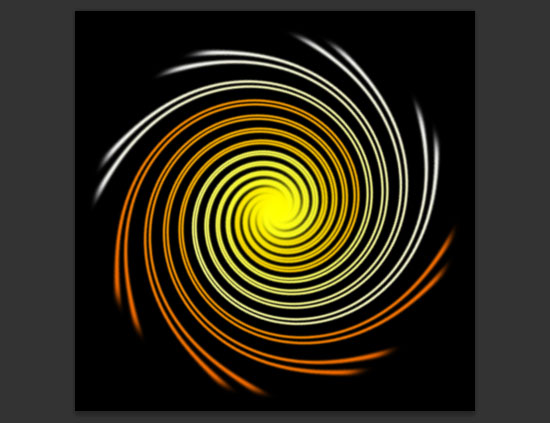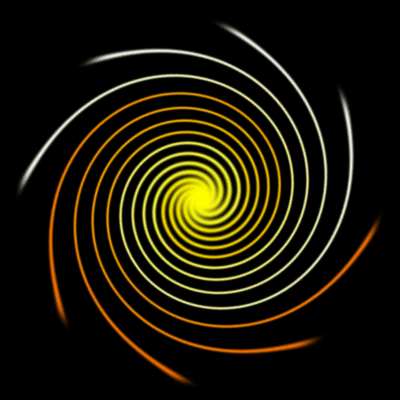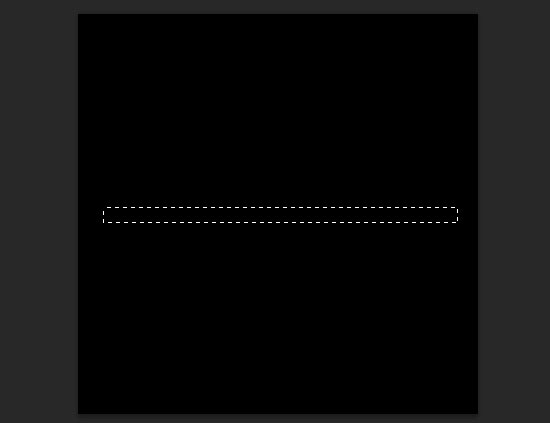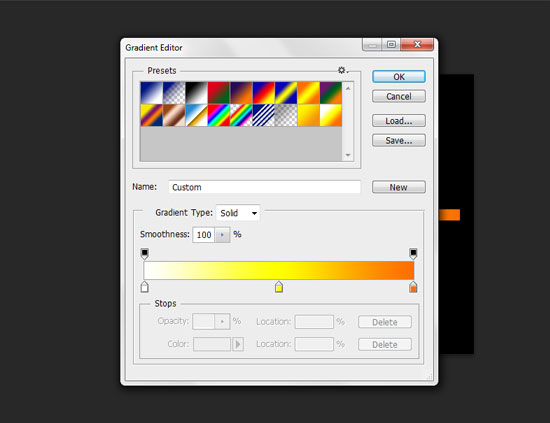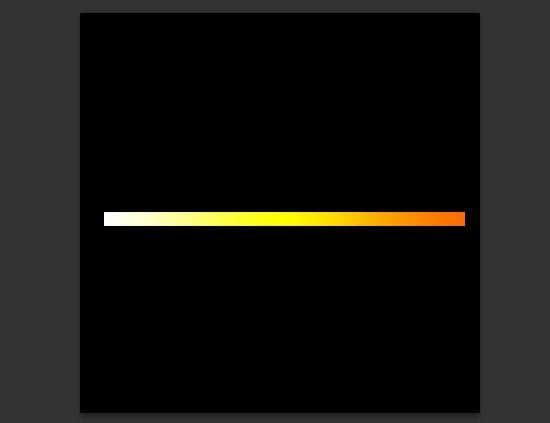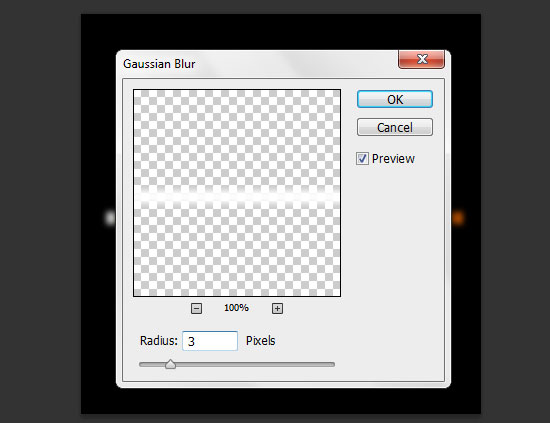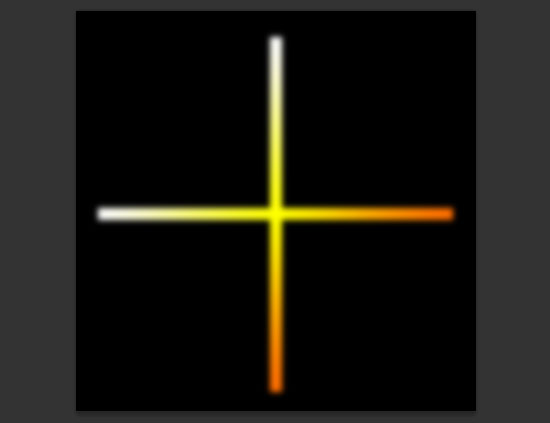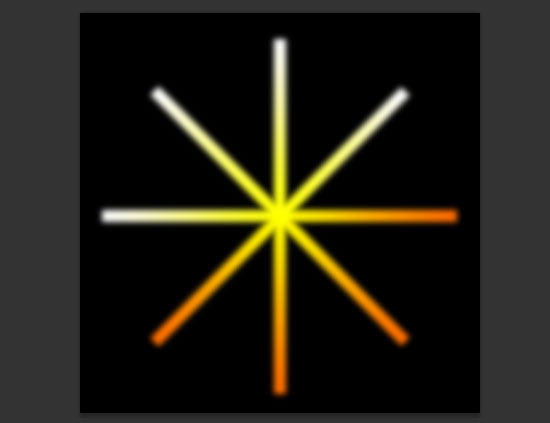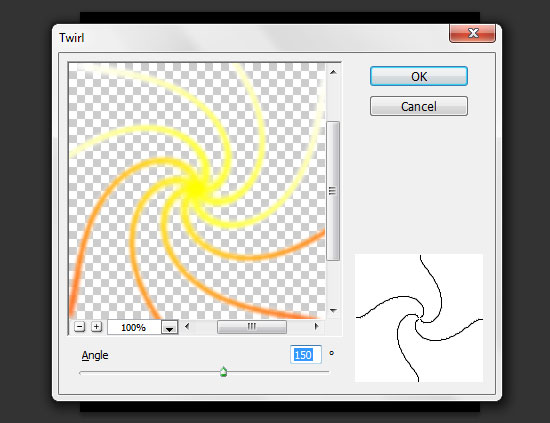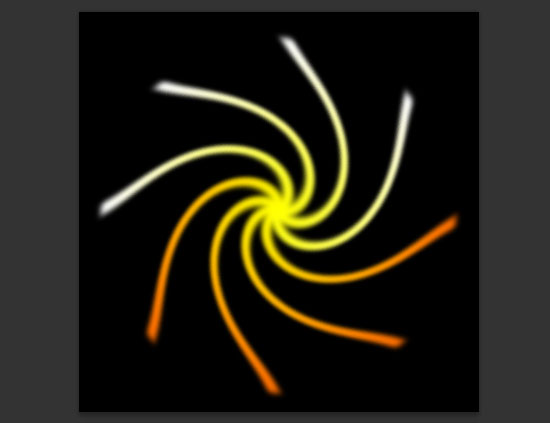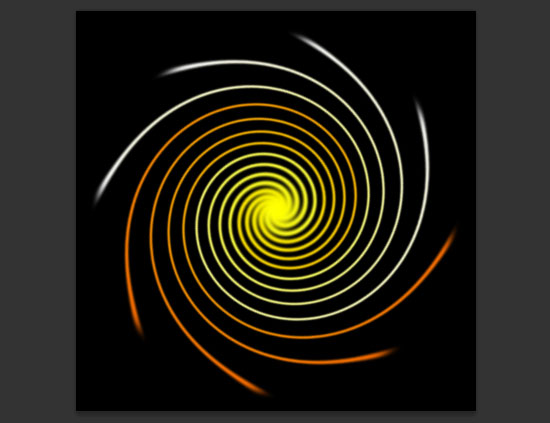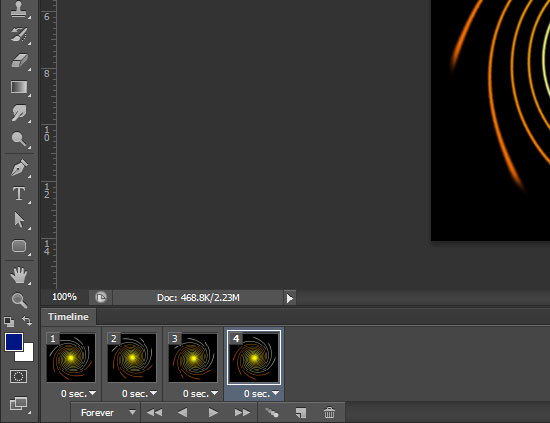Abstract Spiral Effect with Animation:
To create abstract spiral effect animation there is some unique steps, those steps are very easy thing only, it will helps you to draw an animated abstract spiral animation. Here in this tutorial just simple I am going to make with black background, you can use any of background as your wish. just follow simple way all of my steps as shown.
[ads1]
1. First take new document and here take any dimension like square type, I am taking here width-400, height-400, after select Rectangular Marque tool (M is the shortcut command) from tool palette and draw a selection horizontal.
2. Take a new layer and fill any color in the selection area, it doesn’t matter. To filling the color there is two ways first way is Paint Bucket Tool (G Key), second way you can use Alt+Del, or Alt+Backspace shortcut command. And follow the color as shown. Create new layer and fill the color by using Alt+Del key, and after go to menu>layer style>Gradient Overlay, select color and adjust.
3. After if you see your picture, then it should has the design as showing.
4. Now we have to apply blur effect to this image , go to filter menu>choose Gaussian blur and adjust the radius and after convert into rasterize layer
5. Now duplicate your blur applied design layer and press Ctrl+T key and then right click and choose 90 degree CW option then you should have the image shown below
6. Use the same steps, duplicate two more and adjust in left and right side corners. Now select all the layers with shift key and then right click and choose “Merge Layer” or just press Ctrl+E.
7. Now we have to apply the main effect that is twirl effect, first go to filter>Distort>Twirl and adjust angle.
8. Now your picture design should be as shown below.
9. Apply twirl effect again on the same picture for that it don’t need to go again and apply, just press Ctrl+F key then you would get twirl effect easily again, here press Ctrl+F three times more.
10. Make duplicate layer and press Ctrl+T and rotate partially to fit the position as well as shown below, here you can use your mouse for rotating.
11. Use the same steps two times, that is more. Then you can see your image like.
12. Now get ready to make your animation as showing my animation. First choose animation option in the window menu, and select your four abstract spiral layers on four frame and finally play your animated swirl/spiral animation.
13. Save it save for web device (Alt+Shift+Ctrl+S) go to file> and choose Save for web…
Enjoy…