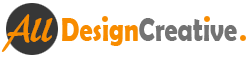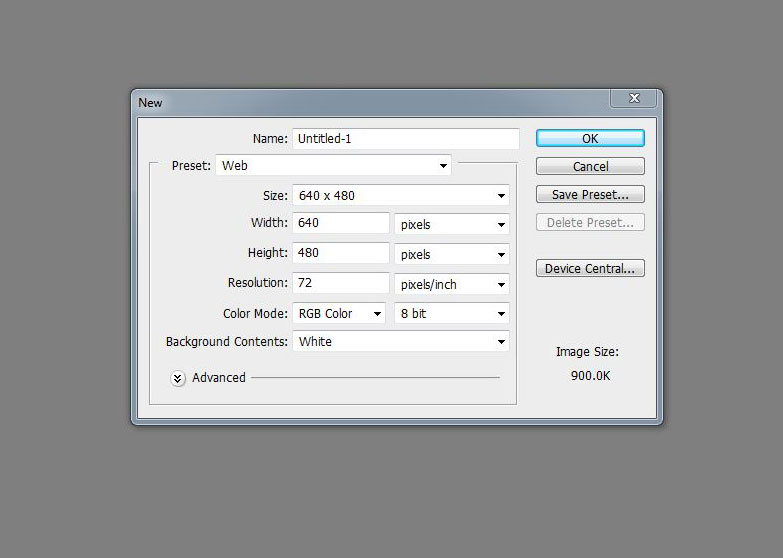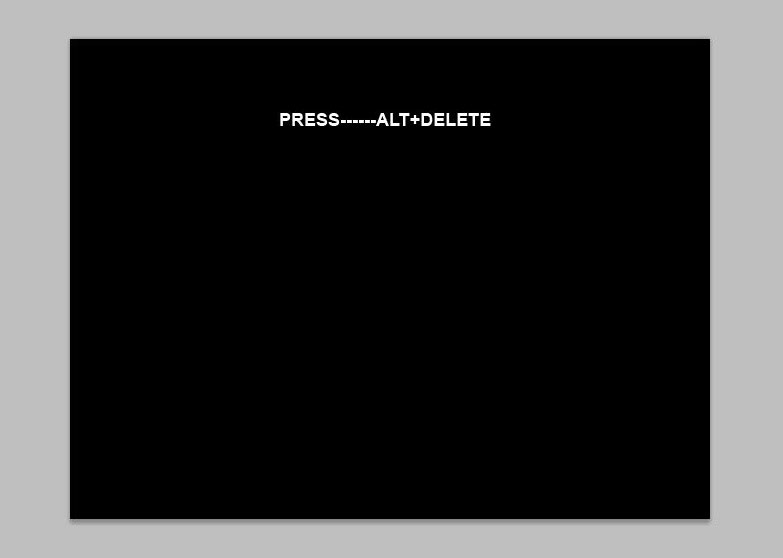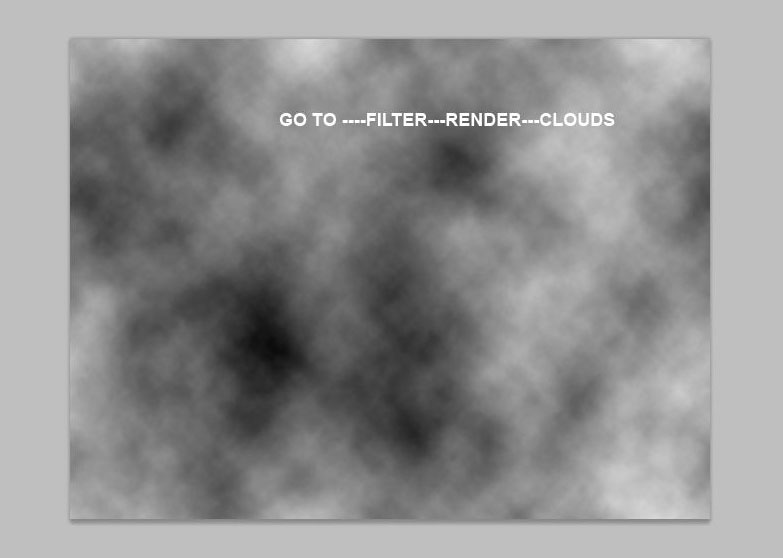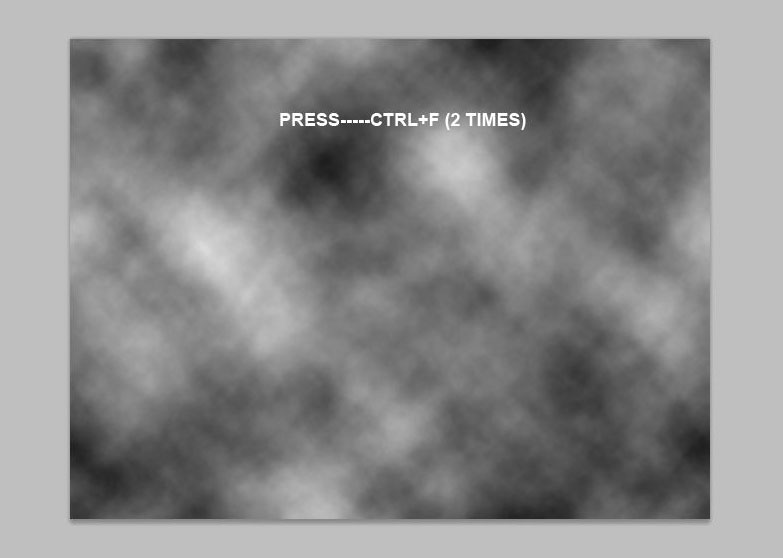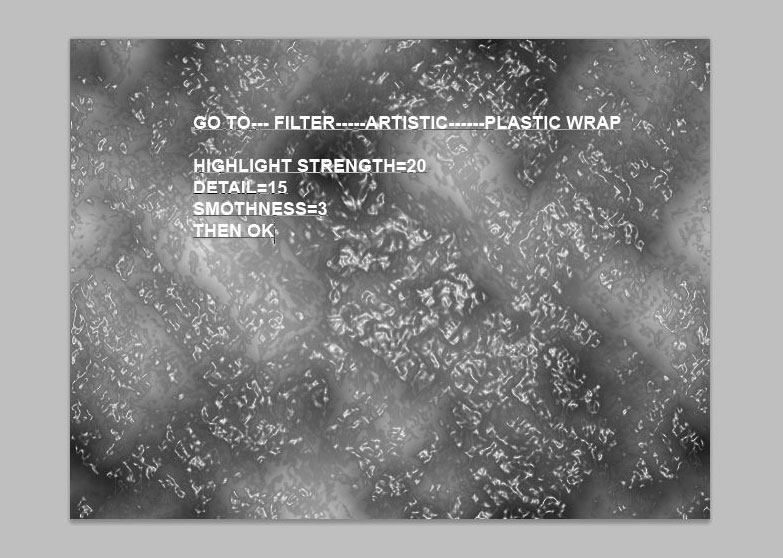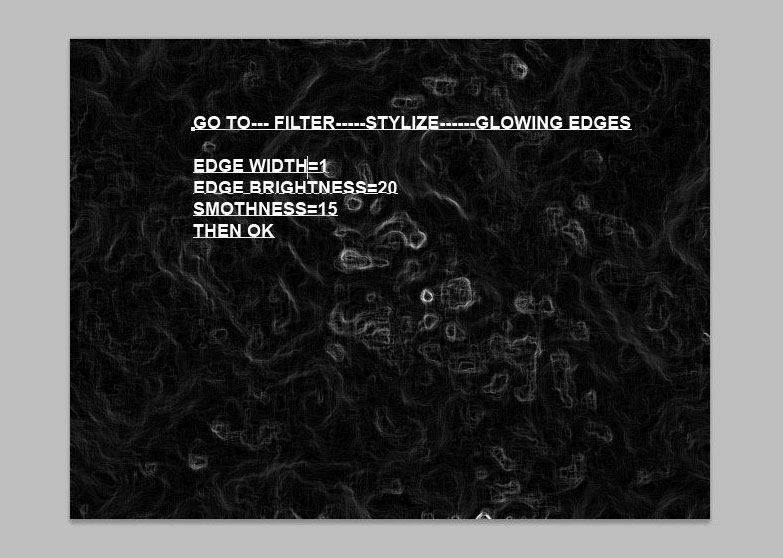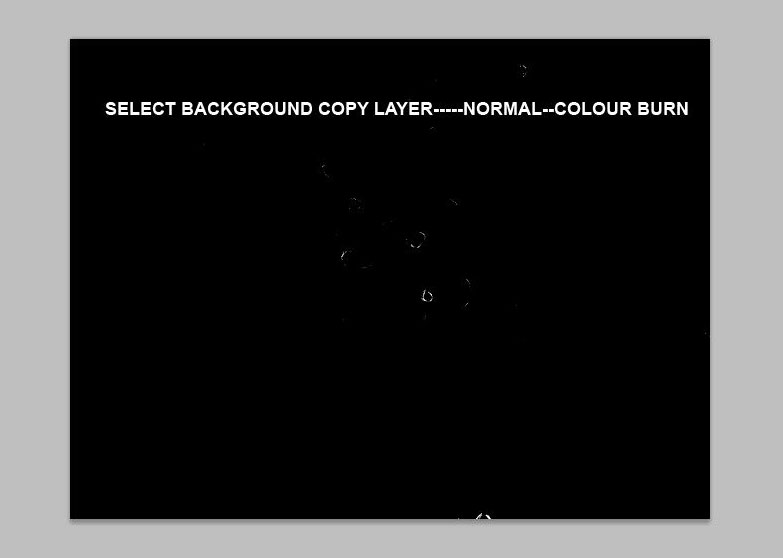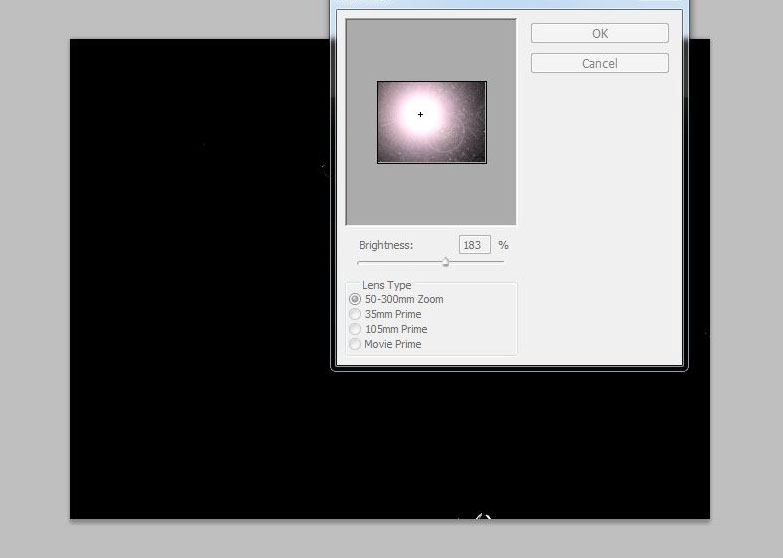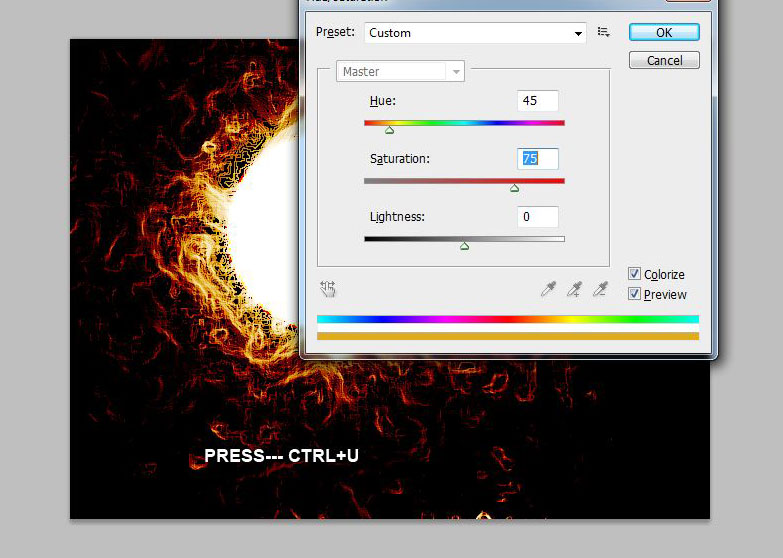We are showing in this tutorial how to make fire flame planet effect by using Photoshop, this is cool tutorial and learn awesome techniques and tricks in a single article. Many Photoshop tutorials help a lot of improving their design skills day by day. Fire effect, planet fire effect, flames and explosion etc effects are frequently used in our daily based design work. General when they are making this type of fire effect initial they feel very hard to implement, especially to create quality of effect and work. Here in this tutorial if you can see very simple way we are showing you amazing planet fire flame effect, and final out put if you see, it shows that type of effects are not difficult to make. Just follow our steps as showing.
[ads1]
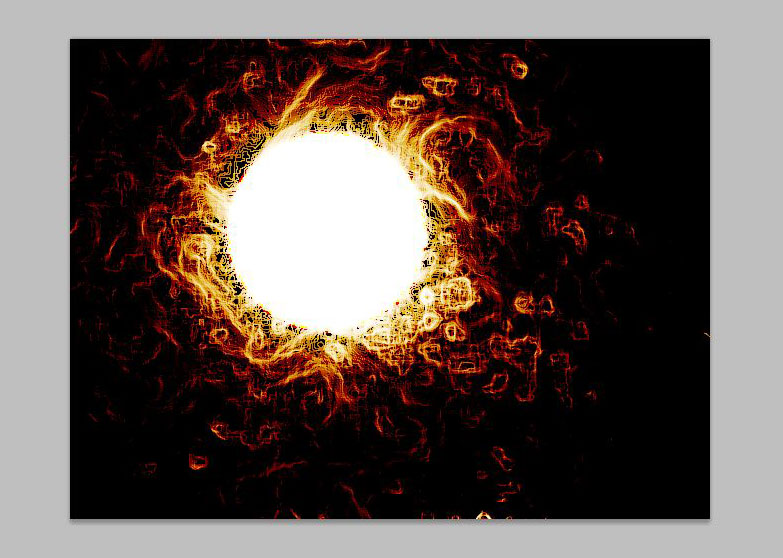
1. First open new document (Ctrl+N key) on the stage and take any dimension as you want, here i am taking the default web preset size 640×480 px.
2. Fill Black color, for that go to tool palette and change Fore ground color as black or press “D” for default color to restore (foreground color-black and background color-white) and now fill it by pressing Alt+Del in keyboard.
3. Now press ‘X‘ to change colors as invert and now your color should be foreground-white color, background – black color. Now go to Filter>Render>choose Clouds, after your image has to be following below image.
4. Press Ctrl+F 2 times. (Last of filter is Ctrl+F, what effect we are applying in filter menu, same effect if we want to apply again then simply pressing Ctrl+F we can get it , no need to go again filter menu and choose whatever applied)
5. Go to Filter>Artistic>choose Plastic wrap, take the value of highlight strength-20, details-15, smoothness-3. Here Small preeminence following values depend on the sizes of your design.
6.Again go to Filter>Stylize>Glowing Edges, here follow values edge width-1, edge brightness-20 and smoothness-15
7. Duplicate the layer by pressing Ctrl+J in keyboard. and then apply effect blending mode into color burn. now your image seem to be as following below our image.
8. Now select background layer, after go to Filter>Render>Lens Flare and follow the below image.
9. Now we have to apply color to that layer for that simple go to image>adjustment>Hue/saturation or press Ctrl+U key. Adjuce your color as mixing of yellow and red as shown below.
Thats it! we have done all the steps for wonderful fire flame planet effect.
Just try to yourself to make Fire Flame Planet Effect and Enjoy!